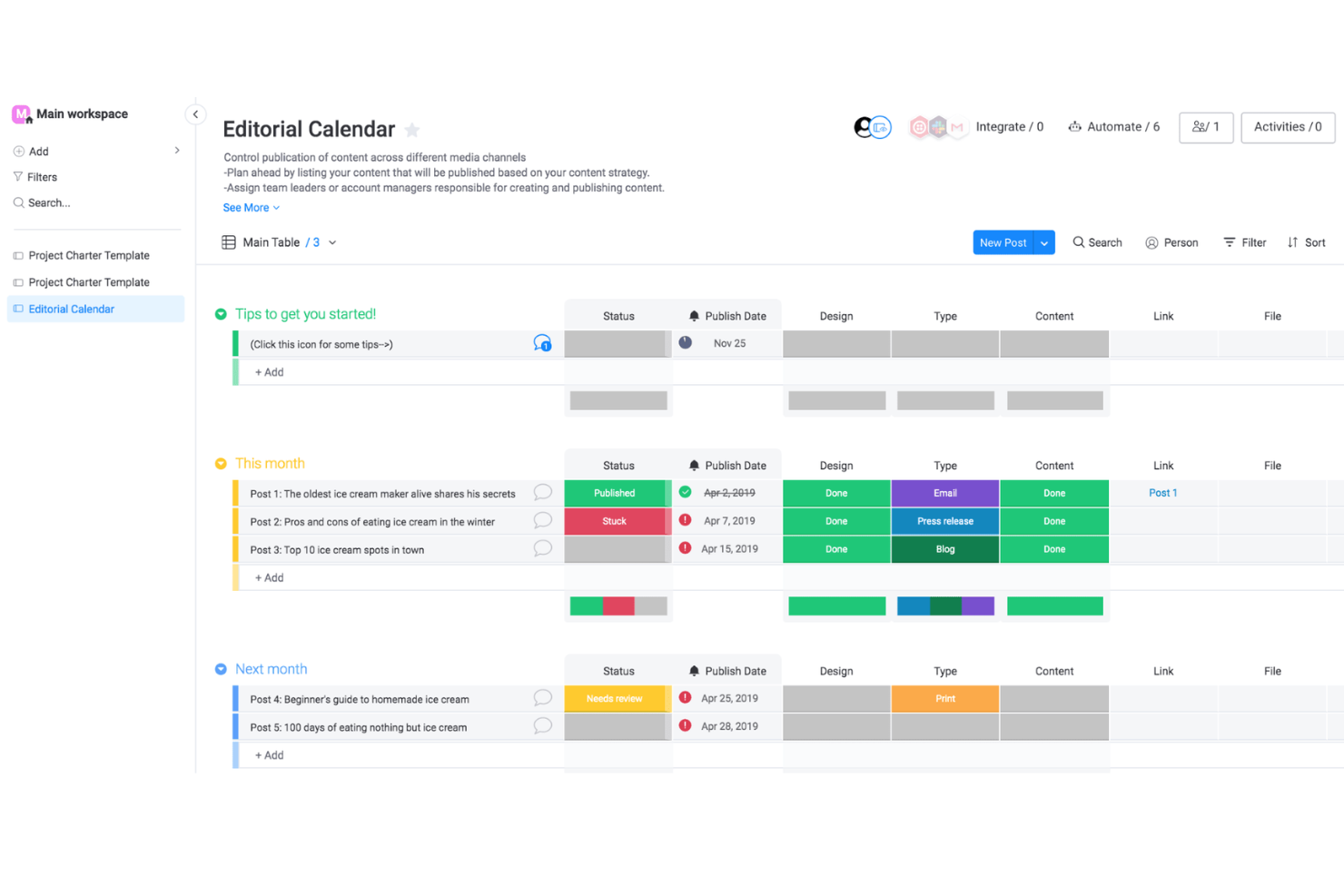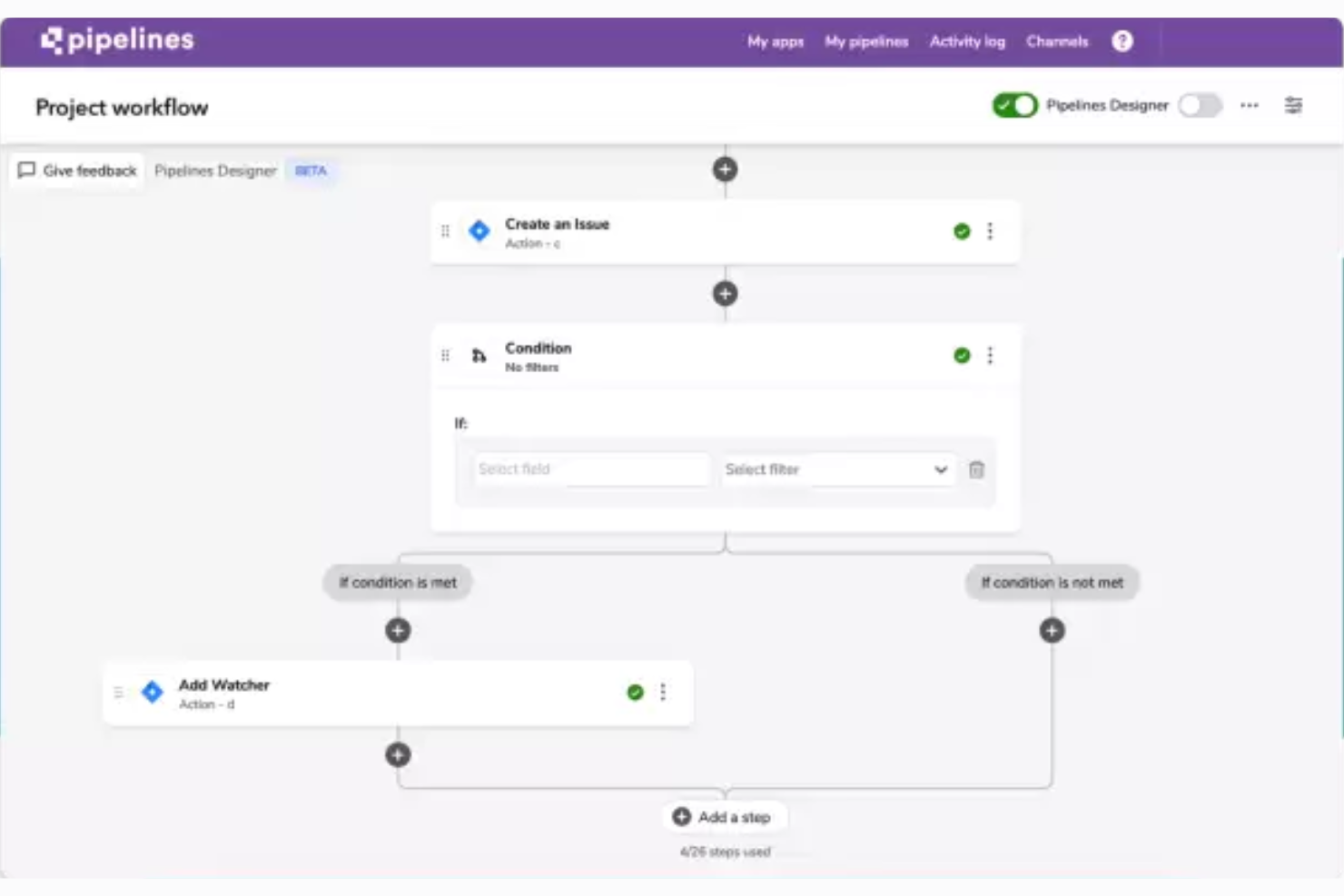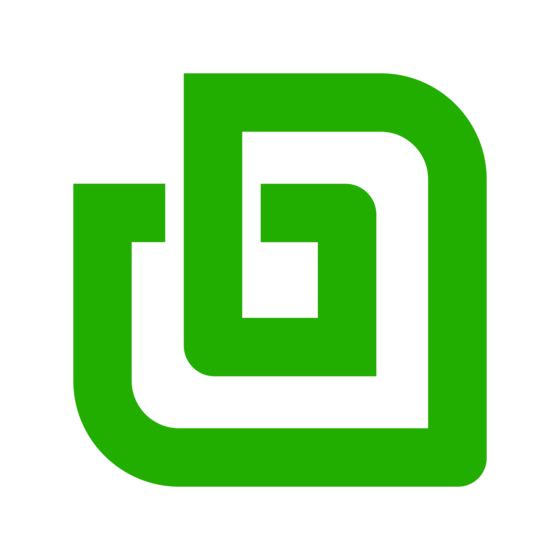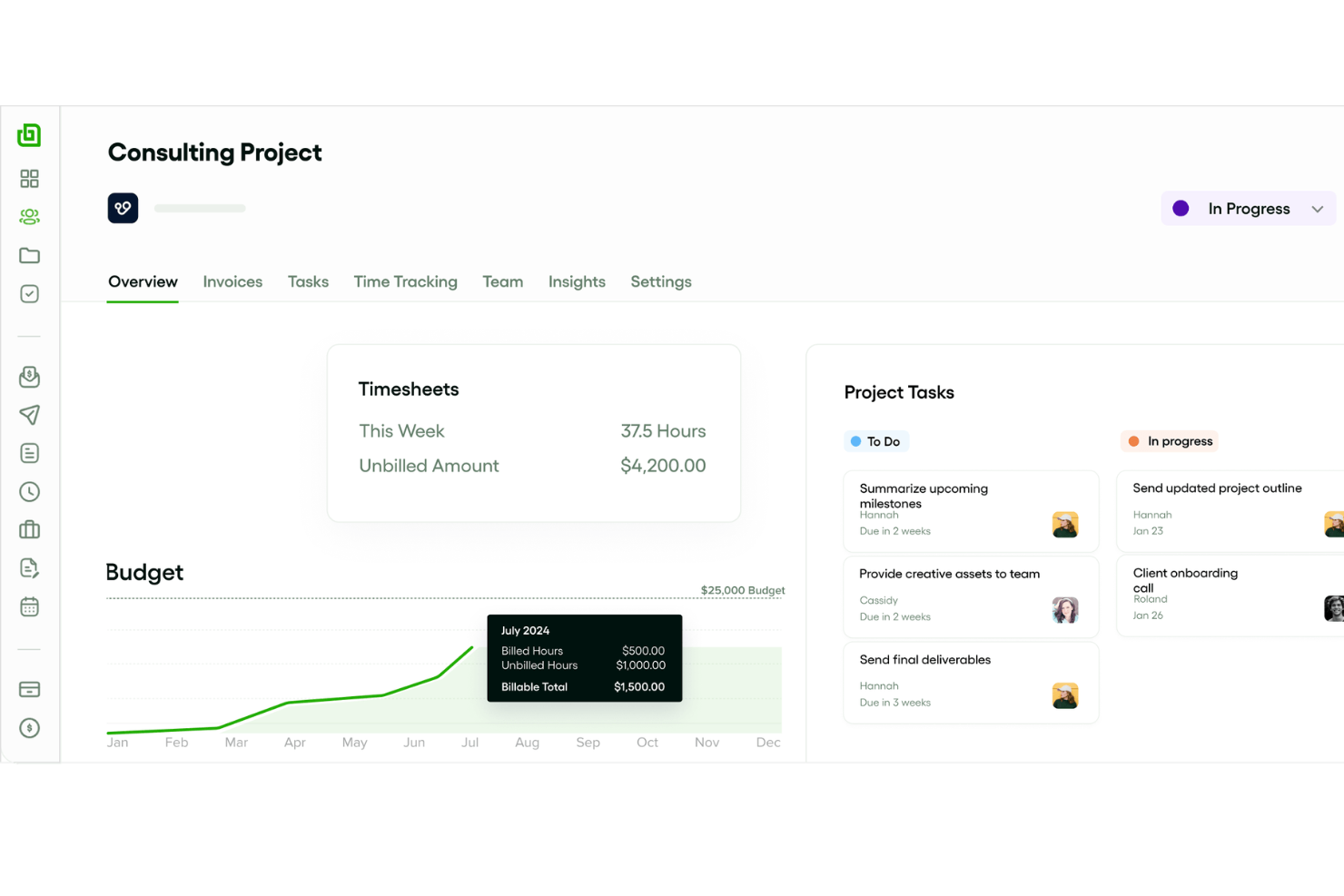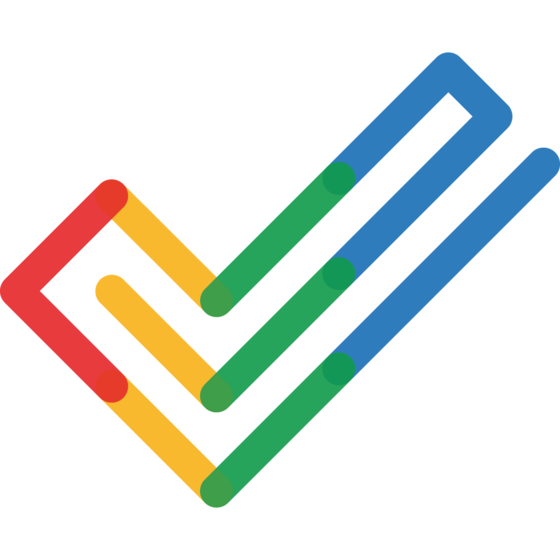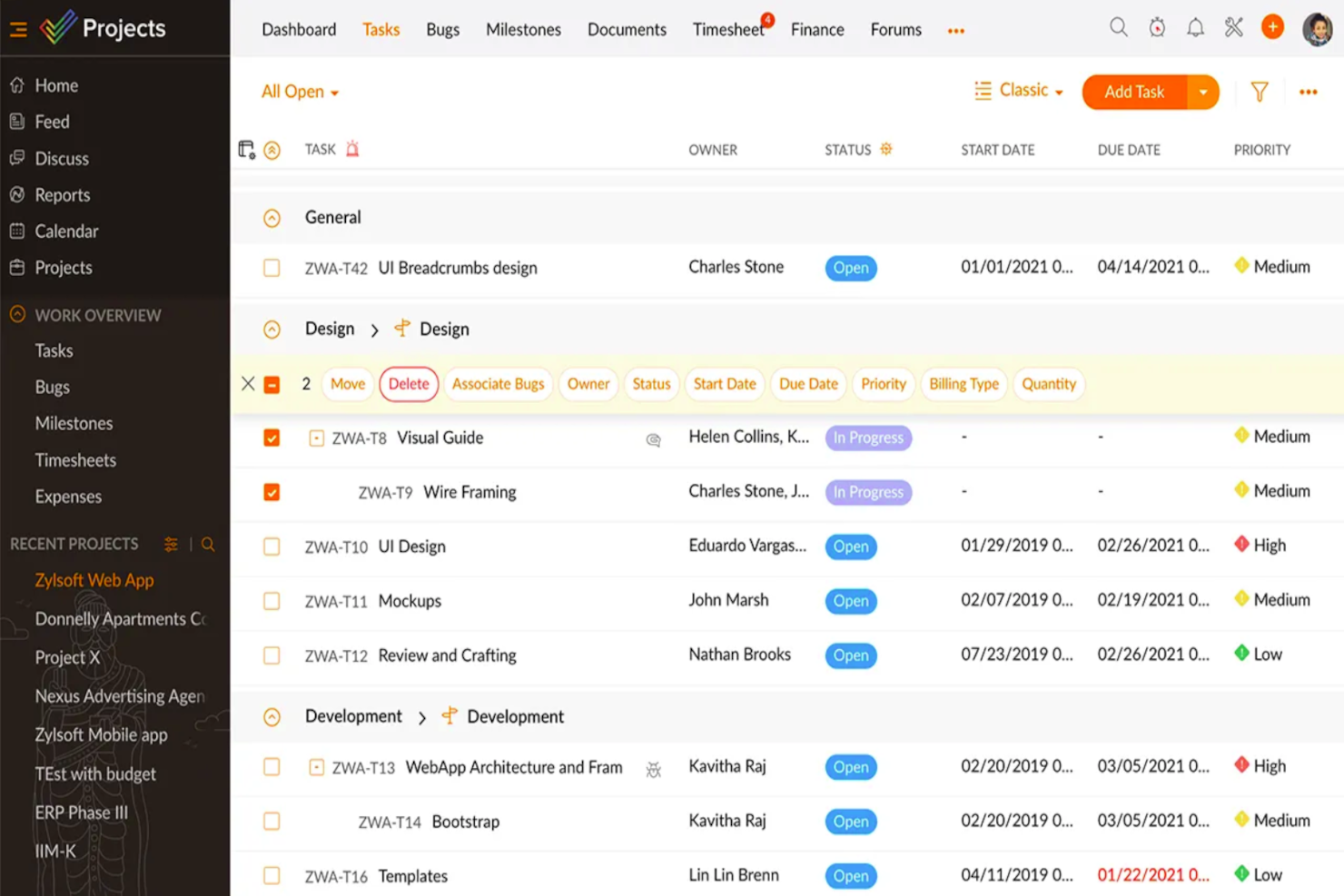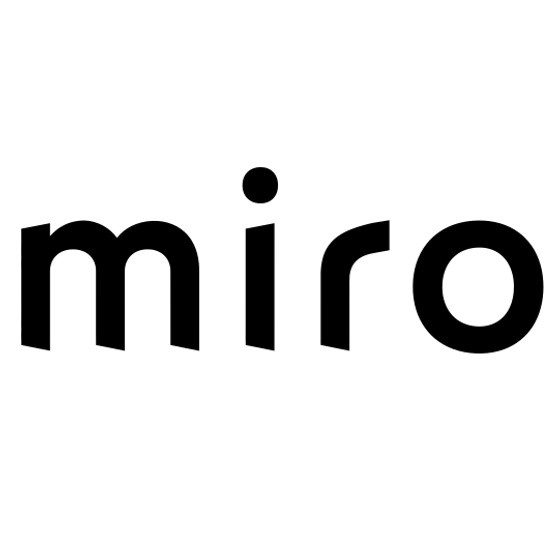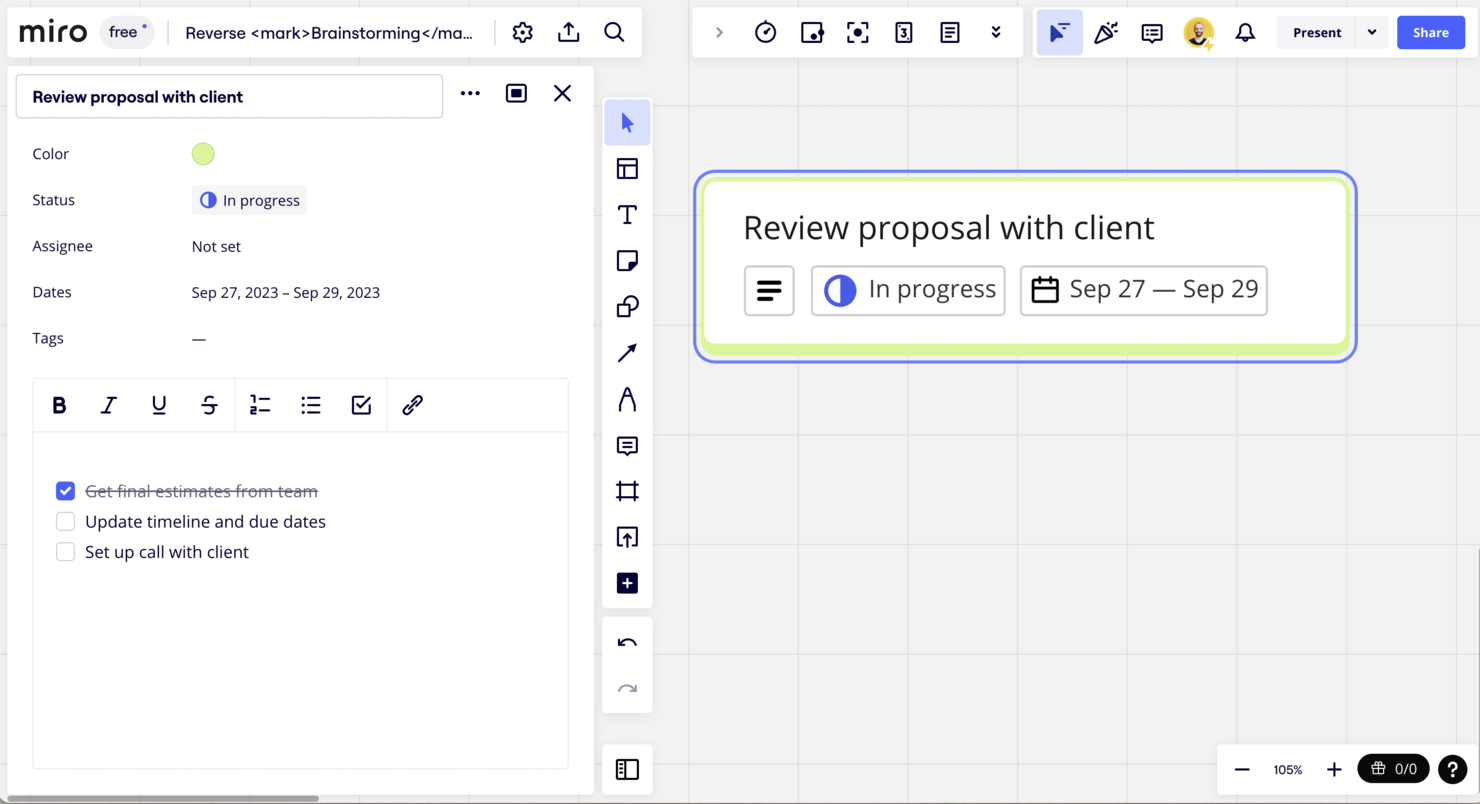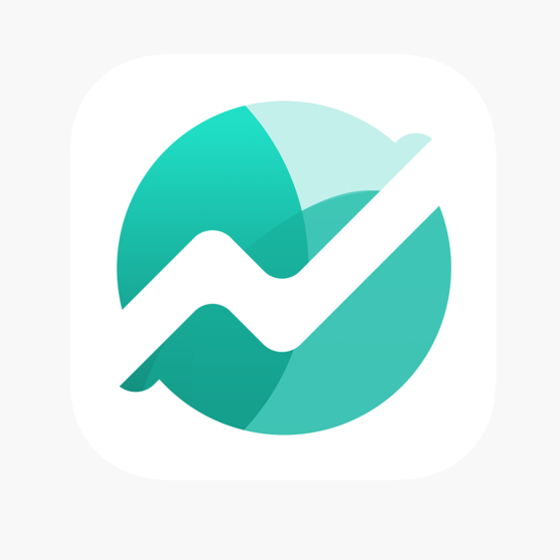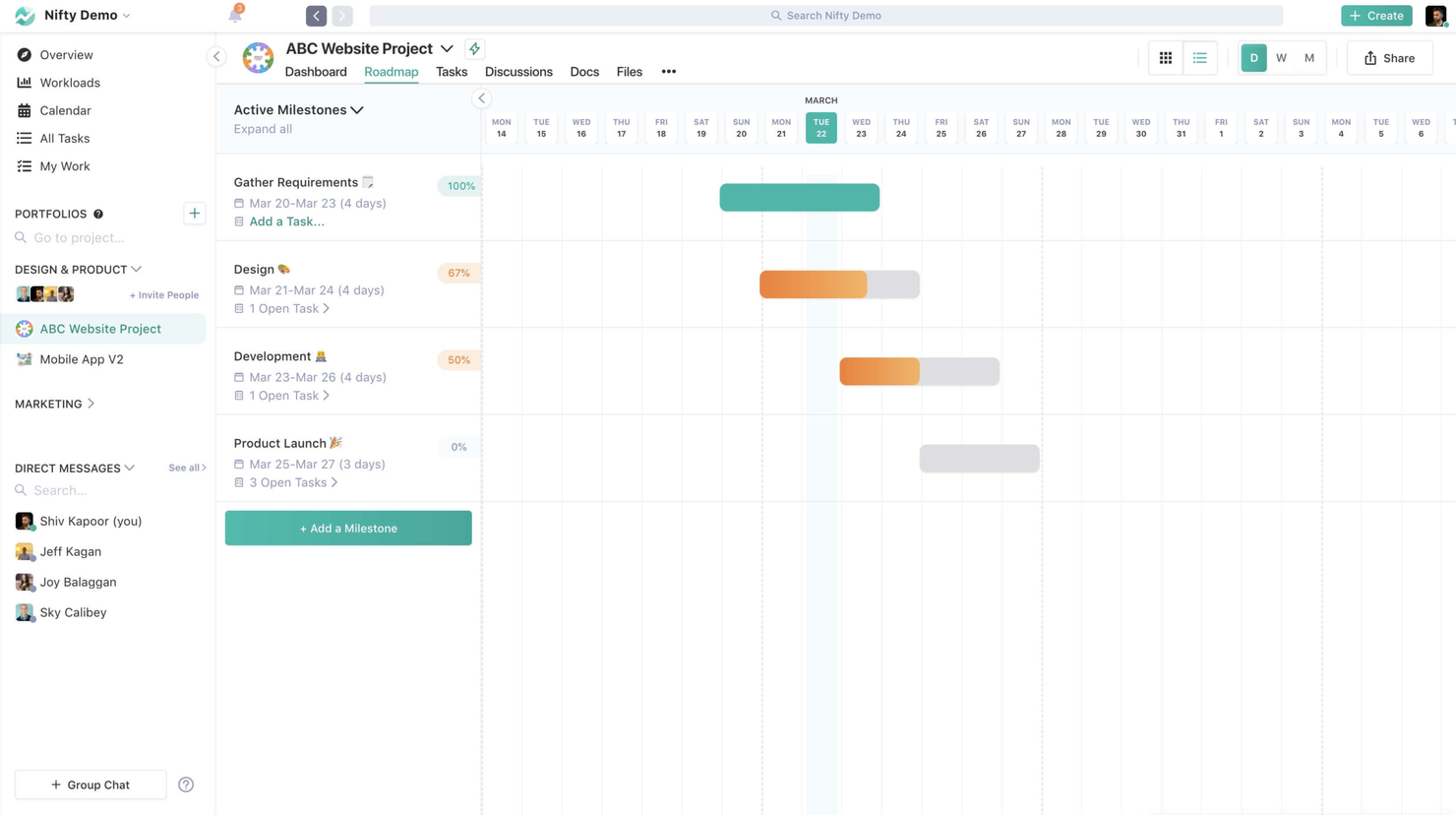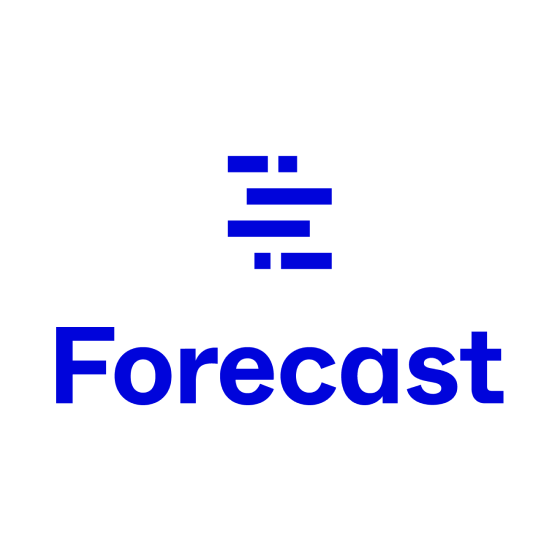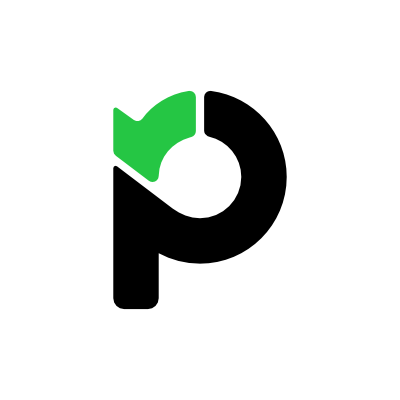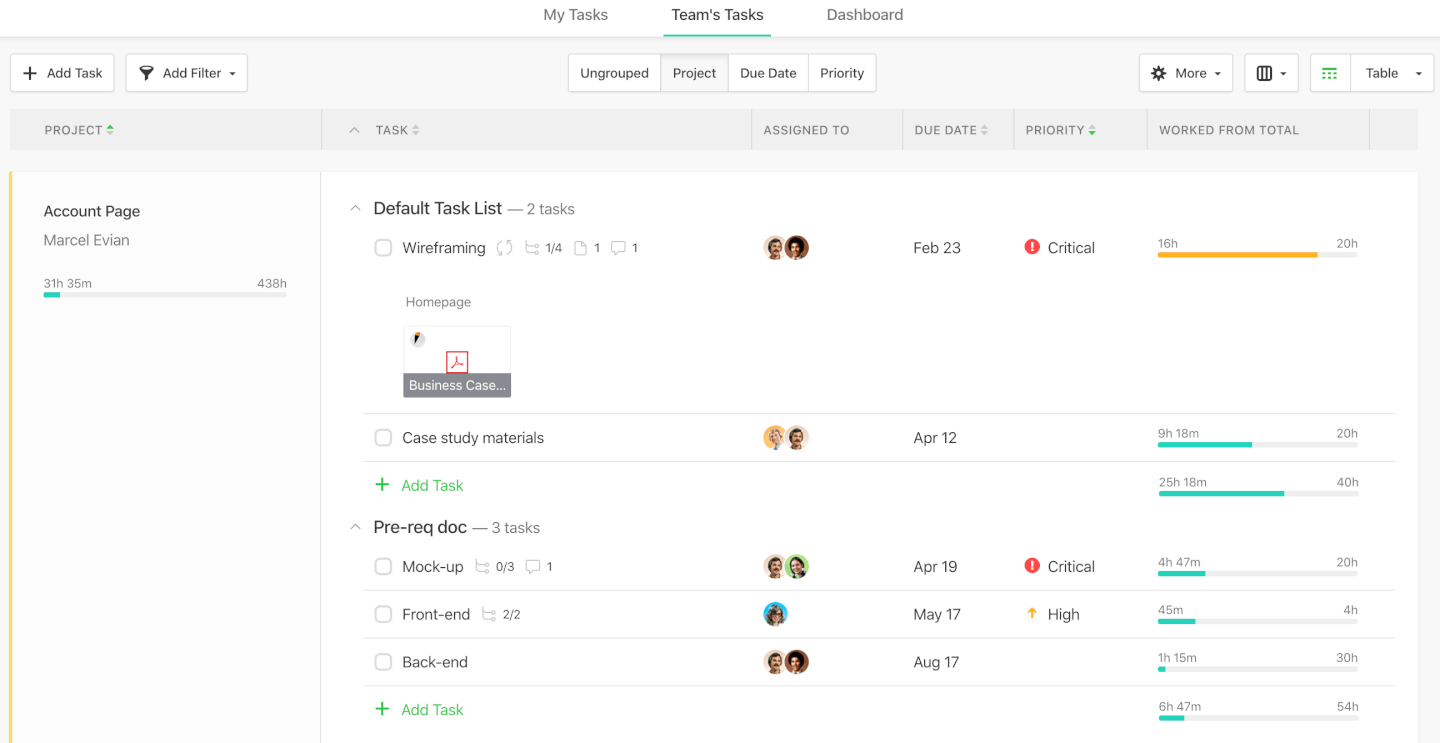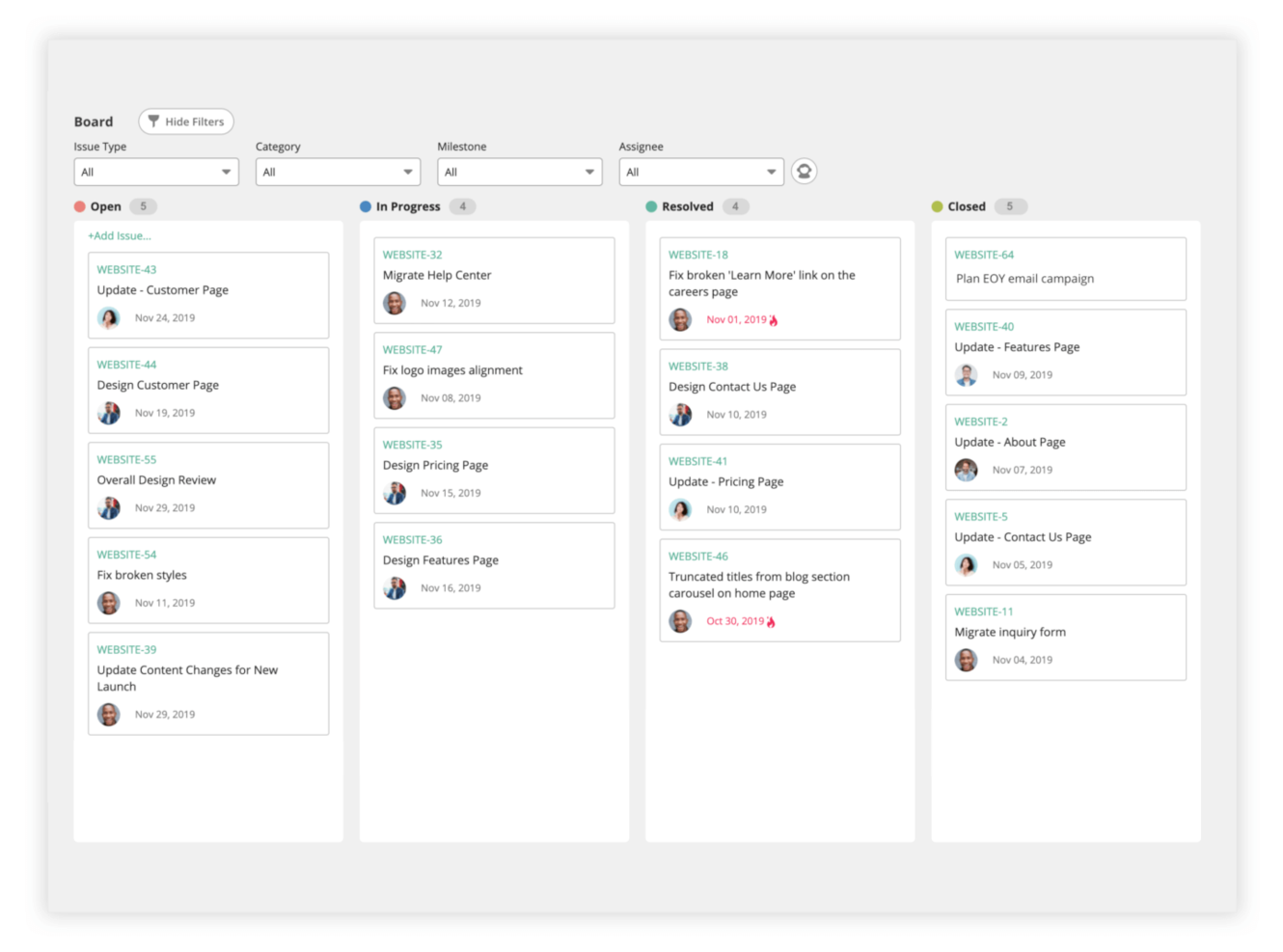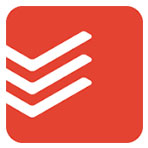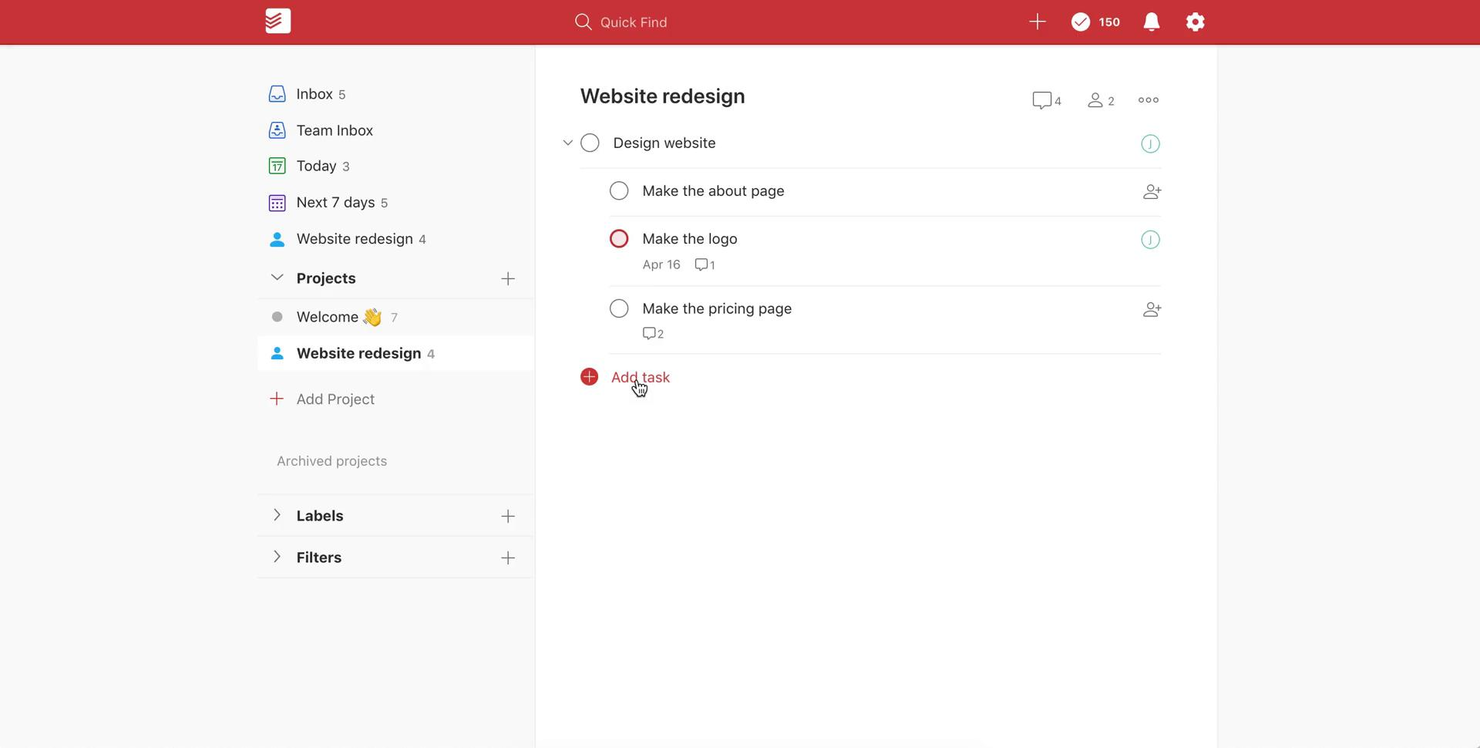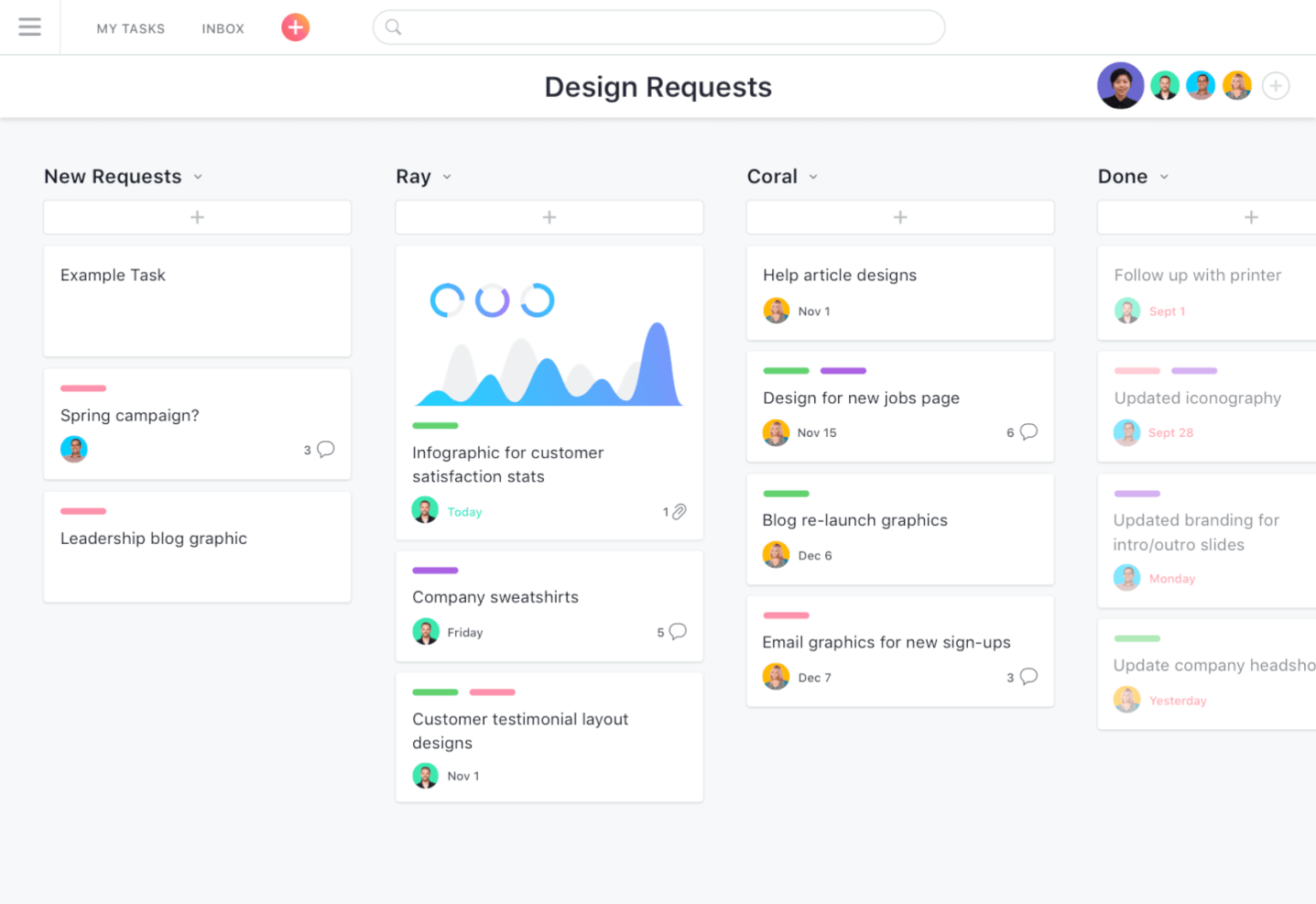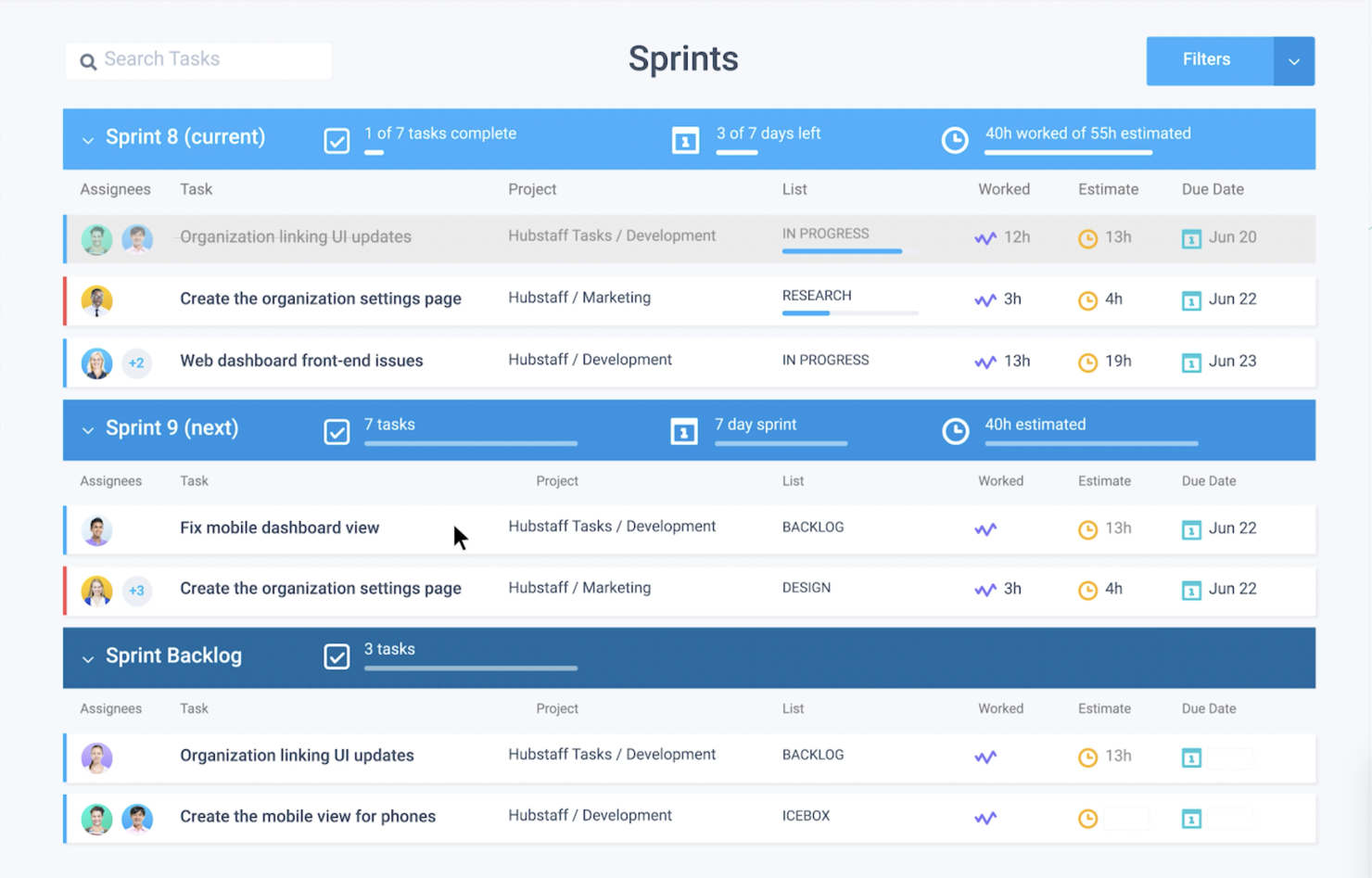15 Best Task Management Software Shortlist
Here's my pick of the 15 best software from the 25 tools reviewed.
Get free help from our project management software advisors to find your match.
With so many different task management software solutions available, figuring out which is right for you is tough. You know you want to manage your time more efficiently and enhance your productivity but need to figure out which tool is best. I've got you! In this post I'll help make your choice easy, sharing my personal experiences using dozens of different task management tools with a variety of teams and projects, with my picks of the best task management software.
Why Trust Our Task Management Software Reviews
We’ve been testing and reviewing task management software since 2011. As project managers ourselves, we know how critical, and difficult, it is to make the right decision when selecting software.
We invest in deep research to help our audience make better software purchasing decisions. We’ve tested more than 2,000 tools for different project management use cases and written over 1,000 comprehensive software reviews. Learn how we stay transparent & our task management software review methodology.
The Best Task Management Software Comparison Chart
Here is a convenient table that you can use to compare all the tools we just covered. If, however, you want to expand your research beyond these tools, keep scrolling!
| Tools | Price | |
|---|---|---|
| monday.com | From $8/user/month (billed annually, min 3 seats) | Website |
| QuickBase | From $600/month (billed annually), which equates to $25/user/month with a minimum requirement of 20 users. This is for the Team plan, which includes core features suitable for smaller teams. For larger organizations or those needing advanced features, QuickBase offers higher-tier plans, and pricing for these can be obtained upon request. | Website |
| Plaky | From $3.99/user/month (billed annually) | Website |
| Bonsai Agency Software | $10/user/month | Website |
| Zoho Projects | From $5/user/month (billed annually). | Website |
| Miro | From $10/user/month | Website |
| Nifty | Pricing plan from $39/month (min 5 seats). | Website |
| Forecast | Pricing upon request | Website |
| Paymo | From $5.95/user/month | Website |
| Backlog | From $35/month for up to 30 users | Website |
| Todoist | From $4/user/month (billed annually), Todoist's Pro plan offers a comprehensive set of features for individuals. The Business plan starts at $6/user/month (billed annually), catering to teams that need to collaborate on tasks and projects. | Website |
| Teamwork.com | From $10/user/month (billed annually) | Website |
| Asana | From $13.49/user/month | Website |
| ProjectManager.com | From $13/user/month (min 5 seats) (billed annually) | Website |
| Hubstaff | From $7/user/month | Website |

Compare Software Specs Side by Side
Use our comparison chart to review and evaluate software specs side-by-side.
Compare SoftwareHow to Choose Task Management Software
With so many different task management solutions available, it can be challenging to make decisions on what task management software is going to be the best fit for your needs.
As you're shortlisting, trialing, and selecting task management software consider:
- What problem are you trying to solve - Start by identifying the task management feature gap you're trying to fill to clarify the features and functionality the task management software needs to provide.
- Who will need to use it - To evaluate cost and requirements, consider who'll be using the software and how many licenses you'll need. You'll need to evaluate if it'll just be project managers, or the whole organization that will require access. When that's clear, it's worth considering if you're prioritizing ease of use for all, or speed for your task management power users.
- What other tools it needs to work with - Clarify what tools you're replacing, what tools are staying, and the tools you'll need to integrate with, such as accounting, CRM or HR software. You'll need to decide if the tools will need to integrate together, or alternatively, if you can replace multiple tools with one consolidated task management software.
- What outcomes are important - Consider the result that the software needs to deliver to be considered a success. Consider what capability you want to gain, or what you want to improve, and how you will be measuring success. For example, an outcome could be the ability to get greater visibility into performance. You could compare task management features until you’re blue in the face, but if you aren’t thinking about the outcomes you want to drive, you could be wasting a lot of valuable time.
- How it would work within your organization - Consider the software selection alongside your workflows and delivery methodology. Evaluate what's working well, and the areas that are causing issues that need to be addressed. Remember every business is different — don’t assume that because a tool is popular that it'll work in your organization.
Best Task Management Software Reviews
Time for a more in-depth review of these tools, their advanced features, pricing, and more.
I think monday.com is a great task management software because of the way it has done away with a lot of the trimmings of typical management tools and focused on simple, visually intuitive layouts that help clarify the sequence of work for multiple tasks and tracking project progress. It provides a highly customizable interface that resembles a spreadsheet, but it includes a ton of additional features that I find make it much more interactive and visually appealing than a simple spreadsheet for task progress.
The software includes message boards, task management boards (for recurring tasks, task dependencies, and task progress), and some easy-to-read visualizations that allow you to display your project data and quickly get an idea of your progress. Members can collaborate by uploading and attaching files, and assigning deadlines and tagging members on tasks. @Mentions of team and individuals are available as well.
Why I picked monday: I chose this software because it's so customizable, it's easy to configure monday.com to plan your project timelines and organize schedules, and you can also keep all of your team conversations, briefs, and files in a single shared space. I appreciate how this encourages team collaboration.
In my opinion, monday.com is great for automating tasks as it has a drag-and-drop builder you can use to give instructions to the platform on how to act when a trigger occurs. As such, you can assign tasks to team members when statuses change, notify people, send emails, and more.
monday.com Standout Features & Integrations
Features include project management, task scheduling/tracking, resource management, scheduling, budgeting, calendar management, file sharing, time management, email integration, third party plugins, and notifications. One thing that stands out above all is the multiple ways in which you can collaborate with the rest of the team. This includes comments, mentions, collaborative documents, and even whiteboards.
Integrations include project management apps like Slack, Google Drive, Gmail, Google Calendar, Jira, GitHub, Trello, Dropbox, and Typeform. You can also access thousands of additional apps using the integration with Zapier (requires additional subscription). Finally, there is an API you can use to build custom integrations.
Pros and cons
Pros:
- Helpful visual/color coding customization
- Long list of supported integrations
- Huge focus on collaboration
Cons:
- Gantt charts locked to mid-level plan
- Complex pricing rubric
QuickBase is a platform that facilitates the creation of custom business applications in a code-free environment. It can be used to design workflows, integrations, and automations within your task management system. By developing standardized workflows and automating tasks, you can alleviate your team's manual workload as well as ensure consistency and compliance with key best practices. In turn, this also reduces the risk of manual error.
Why I picked QuickBase: I chose to include Quickbase on my list because of how flexible and customizable of a solution it is. Unlike other task tracking tools that help you break projects down into smaller pieces to accomplish, this product takes a high-level approach to task management. You can outline your team's core processes, streamlining them for speed, efficiency, and accuracy.
The automation capabilities of the software are also notable. You can establish clear rules within your workflows to facilitate automated task completion with minimal intervention. This ensures tasks are completed in a timely manner, within the established framework for success.
QuickBase Standout Features & Integrations
Features include the templates available in the software to speed up app creation. There are both 'starter apps' and app 'components' included, allowing you to either apply a pre-configured app that's ready out of the box, or to piece together components into a bespoke solution for your team. This helps you create apps more quickly and gives a reference point for how to best set them up.
Integrations include Outlook, Microsoft Teams, Google Workspace, Slack, Box, Dropbox, OneDrive, Trello, Asana, Jira, Zendesk, and Docusign, among others.
Pros and cons
Pros:
- Highly customizable to suit various business contexts
- Helpful and responsive customer support team
- User-friendly and quick to learn
Cons:
- Some features come as paid add-ons
- Not all integrations are available with all plans
Plaky is a free project and task management software that provides unlimited users and projects at no cost, making it an ideal solution for businesses and teams seeking a scalable and budget-friendly tool. It offers a suite of features including task management, team collaboration, and progress tracking, which supports the management of diverse project types, from marketing campaigns to software development and event planning.
Why I picked Plaky: I chose Plaky because it provides a simple user-friendly and collaborative environment where tasks can be scheduled, responsibilities delegated, and progress monitored. The software emphasizes transparency, allowing teams to have a clear overview of all tasks, share project-related files, and assign ownership.
Additionally, Plaky supports prioritization of tasks, enabling teams to manage their time effectively and focus on what needs to be done next. It also facilitates collaboration by allowing file sharing and feedback directly within task cards. Plaky even aids in meeting deadlines by offering features to set due dates and track the delivery process of tasks in a straightforward manner.
Plaky Standout Features & Integrations
Features include ready-made templates to help with efficient task management setup. It also offers multiple visual views for tracking project status, like Kanban boards, Gantt charts, lists, and live activity logs. Users can also manage tasks through the mobile app.
Integrations include Clockify for time-tracking and Pumble for team communication.
Pros and cons
Pros:
- Unlimited projects and users
- Free plan
- Colorful and intuitive interface
Cons:
- No reporting capabilities
- Lacks integrations
Best for integrated task management, time tracking, and invoicing
Bonsai is comprehensive business management software that integrates various essential functions such as project management, invoicing, time tracking, and client communication into one platform. The platform aims to provide a comprehensive solution for small businesses looking to centralize all aspects of their business.
Why I picked Bonsai: As a task management software, Bonsai offers a robust feature set tailored to the unique challenges faced by digital agencies, consultancies, and professional service providers. The platform’s task management system is highly intuitive, offering functions for task creation, estimates, assignment, prioritization, and deadline tracking, all within a single dashboard. This integration allows for a smooth workflow, ensuring that all project components are managed efficiently.
The software's customization options also promote better task management. Users can personalize workflows and task boards to match their project's requirements and their working style. Additionally, the platform's ability to send automatic reminders for deadlines and follow-ups ensures that tasks are completed on time.
Bonsai Standout Features & Integrations
Features include collaboration with internal and external partners, project management, task tracking, project budgeting, file sharing, time management, Kanban board view, and notifications. Users can even view estimates vs. actual time logged to discover which tasks have taken up less or more time than expected and track expenses for budgeting purposes.
Integrations include Gmail, Google Calendar, Zapier, Slack, QuickBooks Online, Calendly, ClickUp, Trello, Google Drive, Google Sheets, Xero, HubSpot, and more.
Pros and cons
Pros:
- Integrated timer with team collaboration
- Customizable contracts
- Automated invoicing
Cons:
- May not be best for scalability
- Lack of advanced features
Zoho Projects is a project management software with task management capabilities that enable teams to collaborate on tasks and projects in real time.
Why I picked Zoho Projects: Users can assign tasks to individual team members and set due dates, so everyone knows what they need to do and when. With its collaboration tools, such as message boards, chat rooms, group discussions, and comments sections, teams can effectively communicate with one another while working on projects. This ensures all stakeholders have access to the most up-to-date information about the project at any given time.
The software's dashboard lets users quickly see which tasks are complete, which are in progress, and which need attention from team members. They can also customize the dashboard with widgets to get a detailed overview of any project at a glance. With its built-in time tracking feature, users can easily monitor how much time each team member spends on a particular task or project without manually recording hours worked every day. This feature helps teams manage resources and allocate them more efficiently to maximize productivity.
Zoho Projects Standout Features & Integrations
Features include Gantt charts, Kanban boards, reporting tools, and a resource planner so users can easily manage the workflow of their projects.
Integrations include popular apps like Dropbox and Google Drive for easy file sharing among team members across multiple devices. It also allows you to import data from Asana, Basecamp, ClickUp, and Trello, and has native integrations with Slack, Zoom, GitHub, Dropbox, Google Drive, and Google Calendar, while its Zapier integration connects Nifty with over 1000 additional apps.
Miro serves as a visual collaboration platform, enabling real-time teamwork globally. Its strength lies in facilitating visual project management, brainstorming, planning, and task management through an infinite canvas. This feature allows users to map out ideas, tasks, and projects clearly.
Why I picked Miro: I included Miro in this list because of its unique design as a visual task management tool. You can use Miro to visually map out your ideas, tasks, and projects, and add widgets (such as a task tracking widget) to your infinite canvas to keep all your key tasks and details in one place. The Planner Tool within Miro also helps teams visualize tasks by sprint, status, and capacity, aiding in project timeline and resource planning.
Asynchronous collaboration features such as comments and reactions can also ensure that collaboration continues seamlessly across different time zones. These capabilities make Miro a comprehensive tool for teams that prefer a visual approach to project management and collaboration, supporting clear communication and project progress tracking.
Miro Standout Features & Integrations
Standout features for Miro include its infinite canvas, the Miro Assist AI, widgets, collaboration tools, such as comments and voting, screen sharing, and easy folder organization. You can create boards, assign tasks, set due dates, and track progress using visual elements.
Another key feature is diagramming, which includes quick diagramming tools for creating flowcharts, mind maps, org charts, and wireframes to visualize processes and relationships. Miro also supports process mapping, allowing teams to optimize their workflows by creating process maps, value stream maps, and swimlane diagrams. This also includes a dependencies app, which can visualize dependencies between tasks, both on different sprints and specific to each task.
Miro provides digital workspaces that can accommodate a wide range of team sizes and project scopes, making it a versatile tool for managing tasks and projects in a visually engaging manner.
Integrations include Microsoft Teams, Webex, Zoom, Atlassian (Jira, Confluence, and Trello), monday.com, Notion, Asana, Google Workspace, Jira, Azure DevOps, Airtable, Figma, InVision, Adobe XD, Slack, Zoom, and others.
Pros and cons
Pros:
- Infinite canvas supports unrestricted creativity and tracking
- Rich whiteboarding and brainstorming capabilities for generating ideas
- Offers many customizable templates for quick setup
Cons:
- Occasional performance issues with complex boards
- Advanced features require hirer-tier plans
Nifty's task management software can automate project updates, and allows users to create custom task lists to fit team workflow or import task boards.
Why I picked Nifty: Team members can define, assign, and track tasks based on milestones, while keeping task files and feedback all in one place. I chose to include the software because it also includes functionalities for automated project status reporting based on team task completion and progress. Plus, it has a built-in time tracker, which allows for tracking time across members, tasks, and projects.
I like that the software offers both a task list and Kanban view for added task management flexibility. Overall, I'd say Nifty is robust enough to manage development sprints while remaining flexible to a variety of workflows. A cross-organizational project overview tab can provide reports on everything from high-level timelines to a task-level deep-dive analysis of any project.
Nifty Standout Features & Integrations
Features include milestones management, forms, time tracking, project portfolios, file management, task lists, recurring tasks, task automation, and reporting. I particularly like the swimlane view as it lets you intersect project milestones and tasks and make decisions for your projects faster.
Integrations. Nifty allows you to import data from Asana, Basecamp, ClickUp, and Trello so you can quickly establish your workflow. Nifty has built-in native integrations such as Slack, Zoom, GitHub, Dropbox, Google Drive, GSuite, and Google Calendar, as well as over 1000 additional integrations through Zapier.
Pros and cons
Pros:
- Easy document storage, creation, and management
- Multitude of integrations
- Good chat feature within the system
Cons:
- Time tracking & reporting is available with paid account only
- Guests & clients can only be invited on paid plans
Forecast is a task management software that unites your projects, resources, and financials in one AI-powered platform. Project managers can leverage its workflow automation capabilities to create smart schedules, estimate timeframes and budgets, and populate timesheets instantly.
I like how PMs can control the workflow by building out detailed task lists and flagging clear priorities. Task cards allow every team member to easily comment, share files, and register time spent. Everything related to the specific task appears in one place, including dependencies and subtasks, which I find super useful. You can put together projects for any type of work: fixed price, time and material, or retainer.
Why I Picked Forecast: Forecast’s AI learns from previous work and suggests the number of hours you normally register on similar tasks to help you log time faster. I like that you can monitor time registrations from a team perspective and notify each member if they forget to enter something in. Time tracking utilization on a company-wide level is calculated for you for easy alerts, estimates, and reporting.
Forecast Standout Features & Integrations
Features include batch permissions & access, API, budgeting, billing/invoicing, calendar management, contact management, customer management, dashboards, data export, data import, data visualization, expense tracking, external integrations, file transfer, forecasting, Gantt charts, multi-currency, notifications, password & access management, payroll, project management, scheduling, task scheduling/tracking, timesheets, time management, resource management, collaboration support, software integration, status notifications, and reports.
Integrations include Slack, Microsoft Teams, iCloud Calendar, Google Drive, Google Calendar, Outlook, Harvest, Trello, Asana, GitLab, Github, and dozens more using a paid plan through Zapier. Higher-tier subscriptions include native integrations with Timelog, Xero, QuickBooks Online, JIRA, Azure DevOps, Salesforce, Okta, OneLogin, and Azure Active Directory.
Pros and cons
Pros:
- Easy to plan projects and timelines
- Can manage resources across multiple projects
- Predictive tasks for spreadsheets
Cons:
- Additional fee for onboarding/training
- Milestone data is lumped together rather than separated
Paymo is a complete workflow management tool for organizing tasks inside projects, with clear instructions on how, when, and whom to complete them. Apart from task management, it also includes other modules such as time tracking, resource management, scheduling, and invoicing, making it popular for both freelancers and teams. I find that tasks are really detailed, containing vital information such as hourly budgets, priorities, and statuses to track progress and track tasks in real time.
Planning-wise, Gantt charts make it easy to notice how tasks relate to each other and which of those are critical towards the project completion. Couple this up with project dashboards, and you’ve found a tangible way to tie performance metrics to actual business goals.
Why I Picked Paymo: This is an easy-to-use task management app, which is one of the main reasons I chose to include it on my list. I find that it's a great tool for organizing and tracking work, and it allows users to stay in control of their projects without becoming overwhelmed. It offers an intuitive user interface, with streamlined options that make it effortless to create and manage tasks.
I find the platform also makes it easy to monitor progress on any project, with notifications when deadlines are approaching or tasks have been completed. I like that it allows for detailed customization, which means users can tailor the app to their specific needs.
Paymo Standout Features & Integrations
Features include dashboard, data export, data import, data visualization, external integrations, Gantt charts, multi-user, notifications, project management, scheduling, task scheduling/tracking, time management, resource management, collaboration support, and workflow management. One feature I really like is the due date alerts. With a simple checkbox selection, you can have the platform notify you whenever a deadline is approaching, keeping you on top of things.
Integrations include Google Calendar and Slack to name a few, so you can shorten the feedback loop and focus on finishing tasks on time.
Pros and cons
Pros:
- View all projects on a single Kanban board
- Easy to use project filters
- Seamless time tracking
Cons:
- Some data export limitations
- No way to invite collaborators/reviewers
Backlog is a task management tool for product and project managers, as well as developers on their teams. The tool is available both as a self-hosted solution and as a SaaS, which makes it scalable to fit small teams or enterprises with thousands of users. In my opinion, this makes it stand apart from other competitors that only offer cloud solutions. An app for both Android and iOS is also available, so clients and teams can access the tool from mobile devices.
Why I Picked Backlog: I chose this software because it has an intuitive interface. Users can view and make edits to projects and calendars using task updates, Kanban-style Boards, and Gantt charts. I also appreciate how it enables pull requests, merge requests, and branches, and it provides features for code review and collaboration (wiki, Git, and Subversion repositories).
Backlog Standout Features & Integrations
Features include 2-factor authentication, API, batch & permissions access, dashboard, data export, data import, email integration, external integrations, file sharing, Gantt charts, notifications, project management, task scheduling/tracking, third-party plug-ins/add-ons, time management, and bug tracking.
Integrations include Typetalk, Cacoo, Redmine, Jira Importer, iCal, email, and Google Sheets. You can build additional custom integrations through Backlog’s API.
Pros and cons
Pros:
- Easy bug identification and logging
- Can customize the issue characteristics for each project
- Easily separate tasks through projects and milestones
Cons:
- Difficult to backup all contents and versioning
- Can’t sort using multiple filters at the same time
Todoist provides a simple interface for creating, sharing, and prioritizing tasks. You can collaborate by sharing out your lists and assigning tasks to others, and you can use labels and priority tags to bring organization to your task lists.
The software is available for macOS, Android, Windows, and iOS, so your team can use it wherever they work. I appreciate the “productivity goals” quiz on their website to help narrow down what task management features you will get the most out of.
Why I picked Todoist: I chose this software because it has a smart rescheduling feature that suggests an optimal time to schedule tasks that need to be pushed out to a future date. This is based upon past behavior and what you’ve already got on your plate, which I find super handy. Scheduling tasks using this extra data takes less planning for busy PMs.
Todoist Standout Features & Integrations
Features include task scheduling/tracking, project management, calendar management, email integration, third-party plugins, time mangement, campaign management, and notifications.
Integrations include Google Drive, Google Maps, Dropbox, Apple Maps, Calendar Sync, Slack, Zapier, and hundreds more apps. They also offer a developer API.
Pros and cons
Pros:
- User-friendly interface
- Generous free plan
- Cross-device sync
Cons:
- Unlocking task duration requires a business workspace add-on
- Does not have features to support complex task management
Teamwork is a task and project management software that helps in-house teams and agencies improve collaboration, visibility, and accountability. It's a flexible task management solution that helps you to manage the entire project lifecycle from start to finish.
Teamwork has a wealth of features designed to make project management quicker and more efficient. Use Teamwork to help add structure to your work with projects and milestones: create task lists, tasks, and subtasks to break down the work into action items for your team. You can add due dates and other important info like priority, description, supporting documents, or tags., and you can also keep comms in context with comments on each task. There's also a helpful big picture view of capacity in the Workload feature.
Teamwork is more than a simple task tracking tool—it comes with a big feature set, so it does take a little while to get up to speed. There's a lot of support for learning, including ongoing webinars and access to help docs, an online resource center, and a dedicated customer support team.
Teamwork integrates easily with other tools including Gmail, Harvest, HubSpot, QuickBooks, Slack, Dropbox and more.
Teamwork costs from $10/user/month. They also offer a 30-day free trial.
Asana is a task management solution with automation tools, a rule builder, and other workplace management items. The Timeline lets users create a plan that shows how the pieces of a project fit together and help keep work on track as things change.
Why I picked Asana: This software made my list because it has a colorful, rich, and inviting user interface. I like that it offers everything from compartmentalized productivity items to playful cartoon animations that “zoom” across the screen to celebrate finishing a task. This scored the platform very well in the UX category of my evaluation criteria.
Asana lets you view your data in the following views: board, list, timeline, and calendar. I appreciate that you can store and visualize information on your projects including tasks, subtasks, milestones, task assignees, sections, custom fields, and so much more.
Asana Standout Features & Integrations
Features include resource, project, and task management, automations, reporting, and a workflow builder. Asana's task organization capabilities are versatile, allowing users to create detailed task lists, set due dates, assign responsibilities, and establish dependencies between tasks. This level of granularity helps teams keep track of complex projects and ensures everyone knows their role and deadlines.
Integrations include Jira Cloud, Salesforce, Adobe Creative Cloud, Tableau, Slack, Microsoft Office 365, Gmail, CSV Importer, JotForm, EverHour, OneDrive, Zoho Cliq, Box, Mailbird, Instabug, DRopbox, Gitlab, Trello, VElocity, Tick, and many more per their website. Additionally, users can connect Asana to Zapier, Automate.io, and others to integrate with hundreds of more available apps.
Pros and cons
Pros:
- Good free forever plan
- User-friendly with lots of knowledge resources
- Ready-made workflow templates
Cons:
- Timeline view limited to paid plans
- External contributor access is very limited
ProjectManager.com is a cloud-based task management software for project teams. It has robust features for planning projects, assigning tasks, tracking progress, and collaboration. But what stood out to me about it is that you can also manage timesheets, expenses, and workloads. On top of that, it includes a Gantt chart feature, as well as the ability to switch between Gantt chart, task list, and Kanban board views.
Why I Picked ProjectManager.com: I added this software to my list because it provides time management and tracking for easy timesheet creation. I like that you can set up your own custom reports for task progress, timesheets, and expenses across multiple projects. Use the real-time dashboard to see an overview of current project stats to prepare for invoicing or payroll.
ProjectManager.com Standout Features & Integrations
Features include 2-factor authentication, analytics, API, batch permissions & access, budgeting, calendar management, customer management, dashboard, data export, data import, data visualization, email integration, expense tracking, external integrations, forecasting, Gantt charts, multi-user, notifications, project management, scheduling, task scheduling/tracking, third-party plugins/add-ons, timesheets, time management, resource management, collaboration support, and workflow management.
Integrations include Google Drive, Gmail, Google Calendar, and other Google Apps, as well as Microsoft Office and Microsoft Project. For all other integrations, you can use Zapier to sync ProjectManager.com with other tools.
Pros and cons
Pros:
- Relatively flat learning curve
- Detailed project planning and budgeting
- Highly customizable
Cons:
- Business plan only includes 5 guest licenses
- Might be too complex for simple projects
Hubstaff Tasks is a project management software with multiple task tracking and collaboration features. Its interface is based on the Kanban methodology; it lets you organize tasks in different project stages, which are represented by columns. I appreciate how each task can be categorized using color-coded labels. One of its notable features is custom workflows. These let you automate assigning tasks to team members at different project stages and moving them forward with one click.
Why I Picked Hubstaff Tasks: I chose this software because you can create checklists within each task and track them from the project view using progress bars. Files can also be attached to task cards, which I like, but the free plan only allows up to 100 MB of storage per user. Switching to the sprints view displays all your assigned tasks, organized by sprint. You can move tasks to current or future sprints or to the backlog with a drag-and-drop mechanism similar to Kanban.
Hubstaff Tasks Standout Features & Integrations
Features include task scheduling/tracking, project management, resource management, time management, dashboards, and multi-user. Hubstaff is particularly good at helping you find and filter through tasks. they have a command you can input in the search bar (assign:[user]) which automatically brings the results that match that criteria to the top.
Integrations include with Active Collab, Asana, Breeze, ClickUp, GitHub, GitLab, Insightly, JIRA, LiquidPlanner, Mavenlink, Paymo, PivotalTracker, Podio, Redbooth, Redmine, Teamwork Projects, Trello, Unfuddle, Wrike, Zoho Projects, Slack, Zendesk, Salesforce, QuickBooks, and other apps. You can boost your integration options with a paid plan through Zapier, unlocking hundreds of other possible connections.
Pros and cons
Pros:
- Invoicing is available in free plan
- Intuitive and easy to navigate interface
- Team notifications make collaboration simpler
Cons:
- Only 1 integration available in low-mid tier plans
- HIPAA only available in Enterprise tier
Other Task Management Software
Here’s a few more that didn’t make the top list. If you need additional suggestions for handy task management software, check these out.
- Ayoa
Best complete work management tool
- FunctionFox
Best task management software for creative teams and agencies
- Basecamp
Best free task management software for personal use
- ProWorkflow
Best for task and project flexibility
- Height
Best for complex and cross-functional task management
- TeamGantt
Best online task management software for teams
- Swit
Best task management tool for built-in chat and collaboration capabilities
- GanttPRO
Best task management software with intuitive Gantt chart timelines
- ClickUp
Best free task management software for teams
- MeisterTask
Best for team collaboration
Related Task Management Software Reviews
If you still haven't found what you're looking for here, check out these tools closely related to task management software that we've tested and evaluated.
- Project Management Software
- Resource Management Software
- Workflow Automation Software
- Time Tracking Software
- Collaboration Tools
- Gantt Chart Maker
Selection Criteria For Task Management Software
Selecting task management software is a nuanced process that goes beyond basic features. Through extensive research and hands-on testing, I've pinpointed a range of selection criteria that helped ensure that the tools I presented in this article were genuinely exceptional. Each criterion was assigned a specific weight contributing to the final score.
Core Task Management Functionality (25% of final scoring): To be considered for inclusion on my list of the best task management platforms, the solution had to support the ability to fulfill common use cases. These include:
- Managing and organizing tasks within projects
- Prioritizing tasks effectively to meet deadlines
- Facilitating team collaboration through shared workspaces and communication tools
- Tracking the progress of tasks and projects
- Integrating with other tools to streamline workflows
Additional Standout Features (25% of final scoring): For this criterion, I looked for innovative or advanced features that set the software apart from competitors, such as automation, advanced reporting, and unique collaboration tools. I then tested these features to see how they contributed to productivity and project management success. Such features included:
- Task automation that goes beyond basic reminders, such as triggering specific actions when tasks reach certain stages.
- Advanced analytics and reporting features that offer deeper insights into productivity and project status than standard dashboards.
- Customizable views and dashboards that cater to different team roles and preferences, enhancing individual productivity.
- Platforms like Trello use Kanban boards for visual task management, while Asana offers a mix of list views, boards, and timeline views for diverse project management styles.
- Exploring and testing for unique features involves hands-on use, comparing how these features impact real-world task management scenarios compared to competitors.
Usability (10% of final scoring): This aspect of the evaluation focused on analyzing the tool's interface for intuitiveness, ease of navigation, and the learning curve for new users. Tools with features and aesthetics that promoted a more positive user experience scored higher. Such features included:
- A clean, intuitive interface that minimizes the learning curve and maximizes adoption among team members.
- Platforms should offer a balance between power and simplicity, ensuring that advanced features do not overwhelm new users.
- Specific attention to user experience elements, such as drag-and-drop functionality for scheduling and easy tagging or filtering in task categorization.
Onboarding (10% of final scoring): For this part of the evaluation, I examined the resources available for new users and evaluated the overall ease and speed with which a new user or team can start effectively using the software. I particularly looked for:
- Quick setup processes and clear guidance on importing data from other platforms or starting from scratch.
- Availability of resources like training videos, template libraries, interactive product tours, and webinars to facilitate learning.
- Support mechanisms like chatbots or live support during the onboarding phase to resolve immediate queries.
Customer Support (10% of final scoring): This section of the evaluation involved reviewing the availability and quality of support channels. Software with fast response times and helpful support responses scored higher. Other features I looked for included:
- Responsive support channels including live chat, email, and phone support, with reasonable response times.
- Comprehensive knowledge bases and FAQs that allow users to troubleshoot common issues independently.
- Active user communities or forums where users can exchange tips and advice.
Value For Money (10% of final scoring): This criterion focuses on comparing pricing models, subscription plans, and free trial options against the features and capabilities the software offers, and assessing the overall cost-effectiveness of the software for teams of various sizes and needs. Overall, I looked for:
- Transparent pricing models that offer flexibility based on team size, feature needs, and project scale.
- Consideration of free versions or trials that allow teams to assess the platform's suitability before committing financially.
- Comparison of subscription plans to ensure that the chosen plan offers the best balance of features versus cost for the team's specific needs.
Customer Reviews (10% of final scoring): Lastly, I analyzed feedback from existing users regarding their experience with the software, focusing on reliability, performance, and customer satisfaction. I looked for patterns in reviews that indicate the software's strengths and areas for improvement, such as:
- Consistent themes in feedback that indicate strengths or areas for improvement, focusing on aspects like ease of use, customer support quality, and feature set.
- Recent reviews that reflect the current state of the platform.
- A diversity of user backgrounds to understand how the platform serves different industries and team sizes.
By applying these criteria, I aimed to identify task management platforms that not only meet the basic requirements of task and project management but also offer unique value through innovative features, superior usability, and excellent support, ensuring that teams can achieve their project goals efficiently and effectively. Each software was scored based on how well it met the criteria, with the scores tallied according to their weighted importance to arrive at a final star rating.
Trends in Task Management Software 2024
Task management software is constantly evolving as the needs of project managers change and as technology improves. In 2024, you can expect to see task management software incorporating some of the following key trends:
- Improved User Experience and Customization: Task management tools are placing a greater emphasis on user experience, offering more intuitive interfaces and customization options. Asana and ClickUp, for instance, are known for their sleek user interfaces and high degree of customization, catering to the user's preference and enhancing the overall task management experience
- AI-Assisted Planning: It wouldn't be a list of 2024 trends without a mention of AI. The integration of AI for task planning and management, as seen in Microsoft Planner's Copilot, is a novel development. This functionality brings a new level of efficiency and intuitiveness to task management.
- Real-Time Collaboration and Communication: Tools that facilitate real-time collaboration and communication, like ClickUp, are crucial. This reflects the growing importance of keeping team members connected and informed in a fast-paced work environment, and it caters well to remote and hybrid teams.
- Enhanced Security and Data Protection: In response to increasing concerns over data privacy and security, task management tools are enhancing their security features. Platforms like Smartsheet are emphasizing data security to ensure that sensitive project information remains protected, indicating a trend towards more secure task management solutions.
- Mobile Accessibility and App Integration: The rise in remote and hybrid work environments has led to a greater emphasis on mobile app functionality. Tools like monday.com and Zoho Projects offer robust mobile applications, allowing users to manage tasks on-the-go. This trend particularly highlights the need for task management software to be accessible and functional across different devices and platforms.
In short, task management software in 2024 is characterized by a blend of customization, mobility, and intelligent features. These trends and functionalities cater to the varied and dynamic needs of project managers, addressing challenges like team collaboration, efficiency, and scalability.
What Is Task Management Software?
Task management software is a tool that helps organize, track, and manage tasks and projects. It allows users to set deadlines, assign responsibilities, and monitor progress. This software is useful for keeping projects on track and ensuring that tasks are completed on time. It's particularly helpful for teams, enabling better collaboration and communication. By using task management software, you can streamline workflows and enhance productivity, both individually and collectively.
Features of Task Management Software
The right task management software can transform the way you plan, organize, and track tasks and projects. Here, I'll discuss features to look for in task management software, highlighting their significance in successful project management:
- Task Creation and Organization: Users can create and input tasks easily, including titles, descriptions, due dates, and priorities. This feature allows for the quick capture of tasks as they arise.
- Task Assignment and Collaboration: Users can assign tasks to themselves or others within the team. Team collaboration features often include the ability to comment, attach files, or discuss tasks. This facilitates communication and teamwork.
- Task Prioritization and Deadlines: The software allows users to prioritize tasks based on urgency or importance and set deadlines, helping users focus on what's most important and ensuring that tasks are completed on time.
- Task Tracking and Progress Visualization: Users can track the progress of tasks, often through status updates (e.g., not started, in progress, completed) or visual progress bars. This feature provides a clear overview of the project's status.
- Time Tracking and Reporting: Tracks the time spent on tasks and generates reports. Time tracking is essential for assessing productivity and optimizing time allocation on various tasks and projects.
- Automated Task Scheduling, Reminders, and Notifications: Automates scheduling tasks and sending reminders. This automation reduces the chances of missing deadlines and helps maintain a consistent workflow. The task management system can also send notifications to users when there are updates or comments related to their tasks.
- File Sharing and Document Management: Enables easy sharing and management of documents within the software. Efficient document management is key to maintaining an organized project space and ensuring easy access to necessary resources.
As these tools continue to evolve, they offer more than just a way to keep track of tasks; they become a central hub for project planning, execution, and analysis, ensuring that projects are completed efficiently and effectively. Choosing the right task management software requires finding a balance of these features that aligns with your specific project management needs.
Benefits of Task Management Software
Task management software is a vital tool for enhancing productivity and efficiency in both individual and organizational settings. Here are five of the primary advantages of task management software:
- Improved Organization: Centralizing all tasks and related information in one place allows users and businesses to keep track of various projects efficiently, reducing the risk of overlooked tasks and missed deadlines.
- Enhanced Productivity: By automating and clearly defining tasks using a task management tool, users can focus more on critical aspects of their work, leading to increased productivity and time efficiency.
- Better Collaboration: Seamless communication and collaboration among team members is especially important for teams working remotely or in different locations, as it ensures that everyone is on the same page, regardless of their physical location.
- Real-Time Progress Tracking: Real-time tracking and live status updates enable managers and team members to monitor progress closely, ensuring that projects stay on track and any issues are addressed promptly.
- Data-Driven Decision Making: Task management software can provide valuable insights through reporting and analytics features. These insights help businesses and users make informed decisions based on actual data, leading to better resource allocation and project outcomes.
For users and organizations considering task management software, these benefits highlight the significant impact that these tools can have on overall project success.
Costs and Pricing for Task Management Software
Task management software typically offers various plans to cater to different needs, from individual users to large organizations. Here's a general breakdown of common plan options and their features:
Plan Comparison Table for Task Management Software
| Plan Type | Average Price | Common Features |
|---|---|---|
| Basic | $0 - $10 per month | - Limited tasks and projects - Basic task management - Some collaboration tools - Basic reporting |
| Professional | $10 - $30 per month | - Advanced task management - Enhanced collaboration tools - Integration with other software - Reporting and analytics |
| Business | $30 - $60 per month | - Comprehensive project management - Custom workflows - Advanced integration options - Detailed analytics and reporting |
| Enterprise | Custom Pricing | - Customizable features - Advanced security options - Personalized support - Scalable solutions for large teams |
| Free | $0 | - Limited tasks - Basic functionality - Suitable for individuals or small teams |
Each plan typically targets different user segments, with more advanced and customizable features available at higher pricing tiers. The free option, while limited in scope, can also be a good starting point for users new to task management software.
When considering these plans, buyers should assess their specific needs, such as the size of their team, the complexity of their projects, and required integrations with other tools. Balancing these needs with budget constraints will guide them to the most suitable plan.
New & Noteworthy Product Updates
Below you’ll find our release notes and take on the latest and greatest task management software product updates. Discover what’s now possible through feature releases, improvements, and updates on web, desktop and mobile apps. Learn what’s new, if it’s hot - or not, and why it matters for managing tasks.
April 2024: Task Management Software Updates
Here are some April update highlights.
Bonsai Update Notes
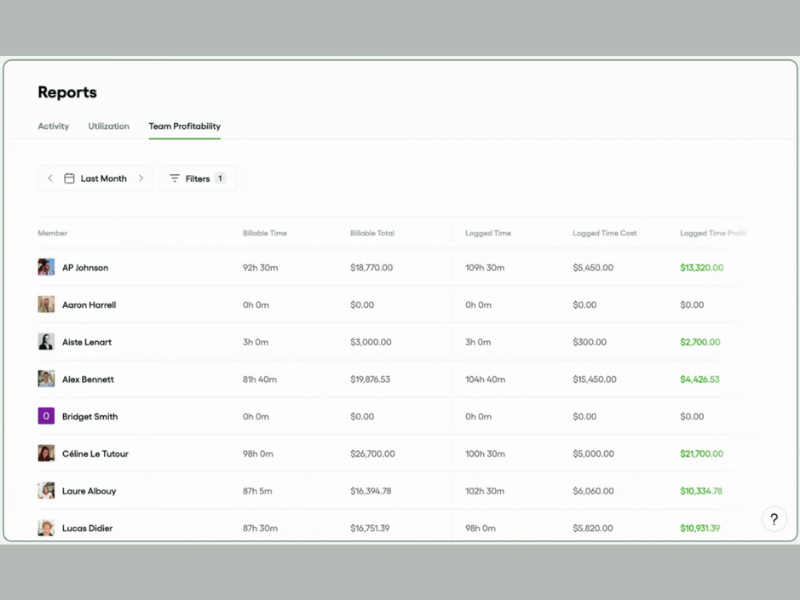
On April 9, Bonsai released their new Team Profitability Report—a robust tool designed to provide a detailed view of your team's financial performance. This feature allows businesses to zoom in on the profitability of their team by analyzing total logged time, billable hours, and cost rates. It serves as a powerful instrument for uncovering hidden costs and identifying opportunities to enhance business profitability.
With this tool, you can more quickly and easily identify which projects or team members are most profitable and which areas may require adjustments in strategy or resource allocation. This kind of insight can be vital for maintaining competitive advantage, operational efficiency, and increased profitability in dynamic business environments, as it allows managers to make informed decisions about where to cut costs and where to invest more heavily.
Moreover, this feature integrates seamlessly into the broader Bonsai platform, which consolidates various business functions such as project management, client billing, and revenue tracking. This integration ensures that users can manage all aspects of their business more effectively, from financial tracking to operational management, within a single, user-friendly interface.
Verdict: Hot! Providing these types of insights should be what task management software is all about.
Forecast Update Notes
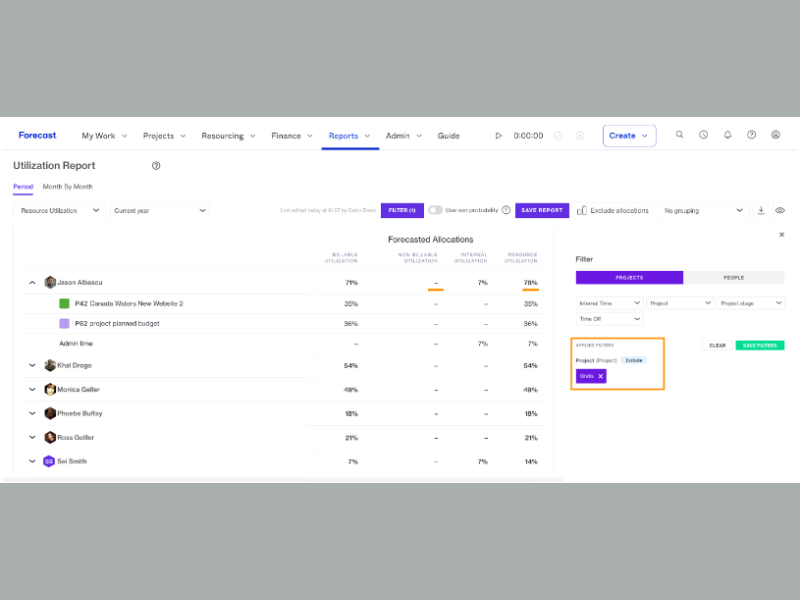
On April 18, Forecast introduced a significant update to its Utilization Report feature, aimed at enhancing resource management capabilities within its platform. This update allows you to see detailed breakdowns of utilization percentages by different categories such as projects and internal activities, providing clearer visibility into how resources are being allocated across various tasks.
This update particularly focuses on enhancing the granularity of data available to you. It can enables you to dissect a resource’s utilization by specific project contributions and internal time, offering a more nuanced view of resource engagement. This feature can be especially useful for managing overbookings and identifying time demands dominated by particular projects or tasks.
Moreover, managers can now simulate various scenarios by excluding certain projects or stages from the utilization calculations, such as the Opportunity and Planning stages. This capability allows for strategic planning and optimization of resource allocation, ultimately aiming to improve project delivery and efficiency.
Verdict: Not. These features may be helpful, but they are not particularly groundbreaking or trendy.
March 2024: Task Management Software Updates
Here are some March update highlights.
Nifty Update Notes
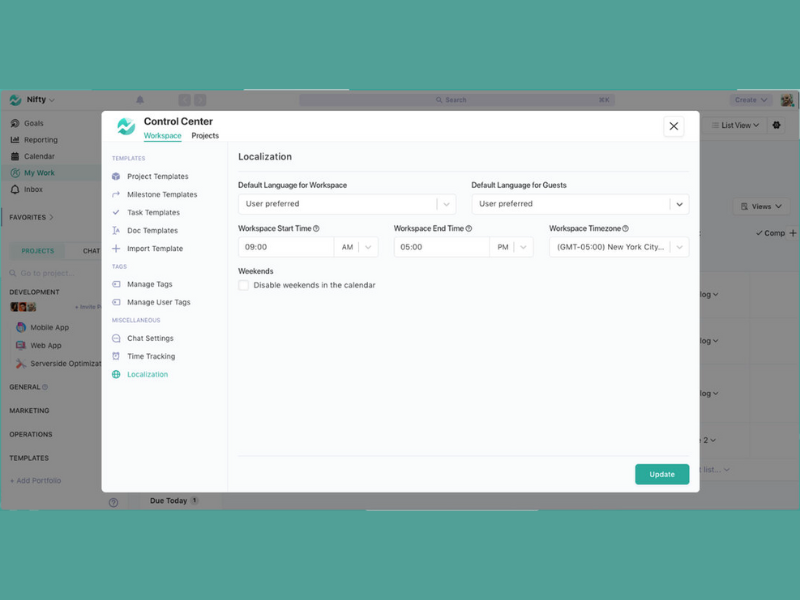
Nifty's latest update, Workspace Times, allows Workspace Owners to establish specific start and end times for their team's workday, ensuring all team members follow a consistent schedule. This function is designed to help organize and manage collaboration hours more effectively.
Workspace Times can help you set designated working hours within a workspace, inclusive of managing time zones. This is particularly useful for teams distributed across different geographical locations, as it aligns everyone's work hours to maximize overlap and facilitate better real-time collaboration.
By defining clear working hours, teams can coordinate more effectively, reduce communication delays, and ensure that everyone is available during key collaboration periods. This helps in maintaining a balanced workflow and can significantly enhance the efficiency of project execution within Nifty. This feature also sets default start and due times for new tasks created within these parameters, streamlining project management and enhancing productivity.
Verdict: Hot! Global and remote collaboration is more important than ever, so additional features that can help facilitate that is a great update.
Monday.com Update Notes
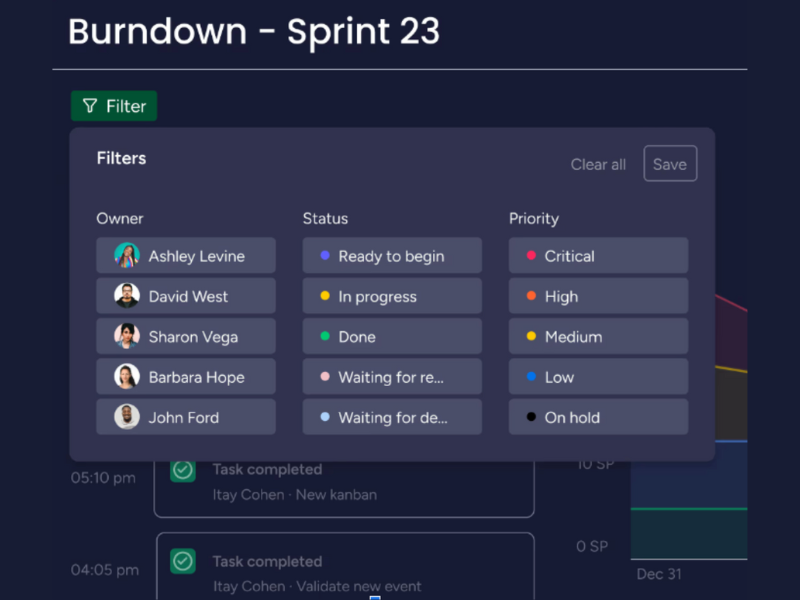
On March 27, Monday.com released some great new filtering options for their burndown charts which now allow you to filter your burndown chart by People or Status Columns. This is a super handy and powerful tool for project managers to get better insight into the team and project.
Being able to filter a burndown chart like this in Monday.com Dev can give you more detailed insights into individual contributions of the team and overall project progress. For you as the PM, this also now gives you the opportunity to optimize resource allocation, identify and address bottlenecks, and ensure tasks are evenly distributed, which can help you prevent burnout on the team.
With this latest release from Monday.com Dev, you’re going to be able to use the data in predictive analysis for more accurate planning and better stakeholder reporting, ultimately giving you the chance to boost team morale by highlighting the impact of each team member's work on the project's success.
Verdict: Hot! Predictive analysis is getting big, so it's good to see Monday.com jumping on the bandwagon.
Zoho Projects Update Notes
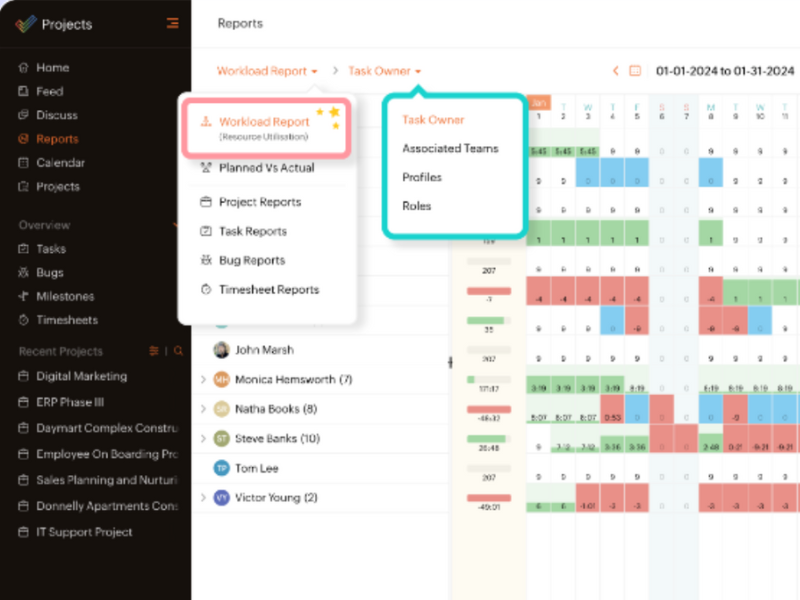
In March, Zoho Projects transformed its Resource Utilization chart into a new and improved Workload Report. This new report aims to optimize and understand a team's entire workload, not just basic resource utilization, making it an overall better resource for understanding your team's tasks and availability, making projects more efficient and keeping your team from burning out.
The Workload Report includes features to group tasks with a variety of filters, such as "task owner" and "roles", which can help you tailor your view of the project's workload to get the exact information you need, when you need it, to make crucial resource management decisions effectively and efficiently.
You can also determine exactly how you want to view this information so that it matches your working style. Specifically, if you just can't make heads or tails of a Gantt chart, there is a new timeline view to help you oversee your project resources quickly and easily.
Verdict: Hot! A complete makeover is ambitious, but definitely worthwhile!
Todoist Update Notes
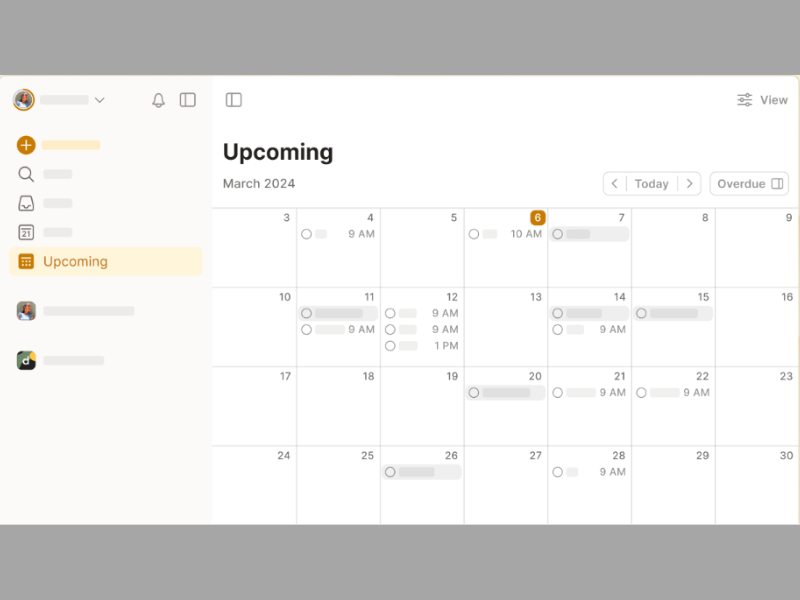
On March 13, Todoist introduced a new calendar layout designed to enhance the scheduling and management of upcoming tasks. This fresh feature integrates a monthly calendar view, enabling users to effortlessly visualize their tasks across the days and weeks. Additionally, this update includes a practical drag-and-drop function, allowing for quick rescheduling of tasks directly within the calendar.
The incorporation of a sidebar for managing overdue tasks further complements the new calendar layout. This dedicated area within the interface helps users to promptly identify and address tasks that have not been completed by their due dates. By segregating overdue tasks in a distinct section, Todoist also makes it straightforward for users to review and reprioritize their pending activities without having to sift through their entire task list.
By offering a more streamlined approach to task management, this new layout can help you balance your various commitments and ensure that no critical tasks are overlooked. This can be especially helpful for professionals and individuals who require a clear visual layout to effectively manage their time and boost productivity.
Verdict: Not. Easier task management is always the goal, but new calendar views are not particularly innovative nor trendy.
Asana Update Notes
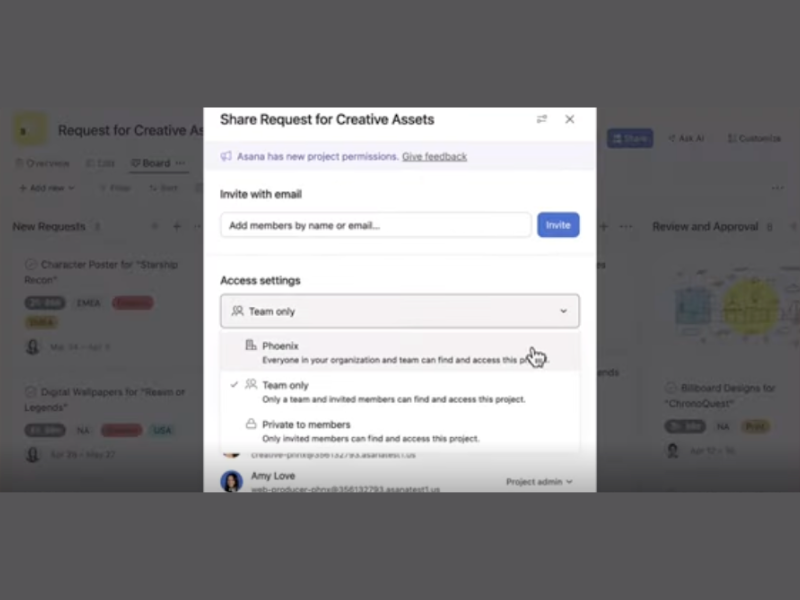
In March, Asana released several key updates aimed at enhancing collaboration and management features within its project management software. One of the most notable updates was the introduction of an organization-wide "share with organization" setting for projects, which simplifies project visibility and access across the entire organization.
This setting is particularly valuable for larger organizations where projects often involve multiple departments or teams. It ensures that all relevant stakeholders can stay informed about project progress and updates without manual intervention for access grants. Moreover, organization-wide transparency is crucial for aligning various parts of an organization around shared goals and facilitates smoother workflow integration across different functional areas.
Asana additionally improved their integration with Google Sheets and Slides through smart chips, which now allow linking Asana tasks, projects, goals, and status updates directly within these platforms. The integration ensures that the embedded data remains dynamic and updates in real time as changes are made in Asana, providing a seamless connection between the planning and documentation or presentation phases of a project. This is great for helping to keep teams synchronized and minimizing context switching, thereby improving the accuracy and efficiency of team collaborations.
Verdict: Hot! Honesty is the best policy, so any features that encourage openness is very hot.
February 2024: Task Management Software Updates
Here are some February update highlights.
Paymo Update Notes
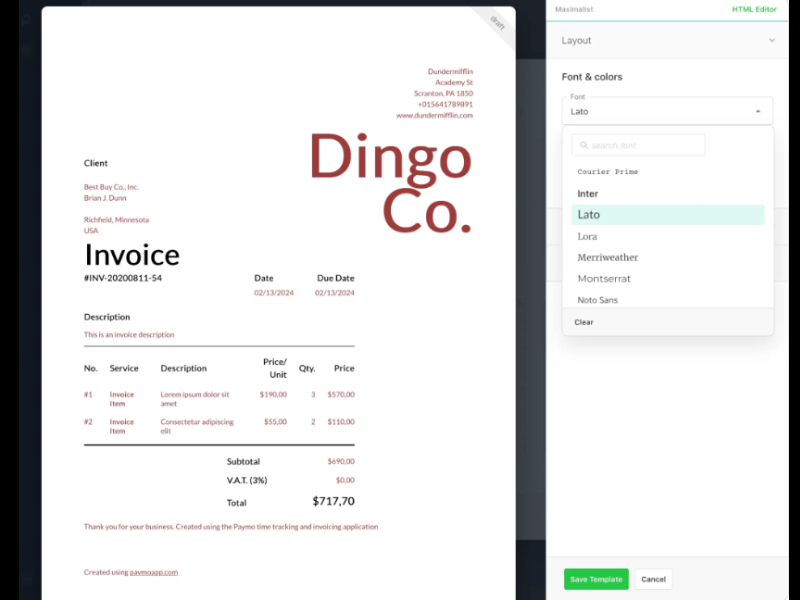
On February 16, 2024, Paymo released a visual editor for invoices along with new invoice template designs. This is a major enhancement to how you can create and manage your billing documents directly within Paymo's software, streamlining the invoicing process and improving the presentation of business documents.
The primary feature of this update is the visual editor, which allows users to design and customize invoices with greater ease and flexibility. Additionally, the editor supports easy insertion of elements like logos, custom fields, and personalized notes, making each invoice not only more professional but also more informative. Moreover, the new templates provide a range of styles and layouts, enabling businesses to tailor their invoices to better match their branding and aesthetic preferences.
By offering enhanced customization options, the visual editor helps businesses project a more polished and professional image to their clients. This can contribute to better brand perception and customer trust, which are critical factors in client retention and business growth. The update also simplifies the invoicing process, making it quicker and more efficient and allowing users to focus more on core business activities rather than administrative tasks.
Verdict: Hot! Everything else is branded and "aesthetic" nowadays. Why shouldn't your invoices?
QuickBase Update Notes
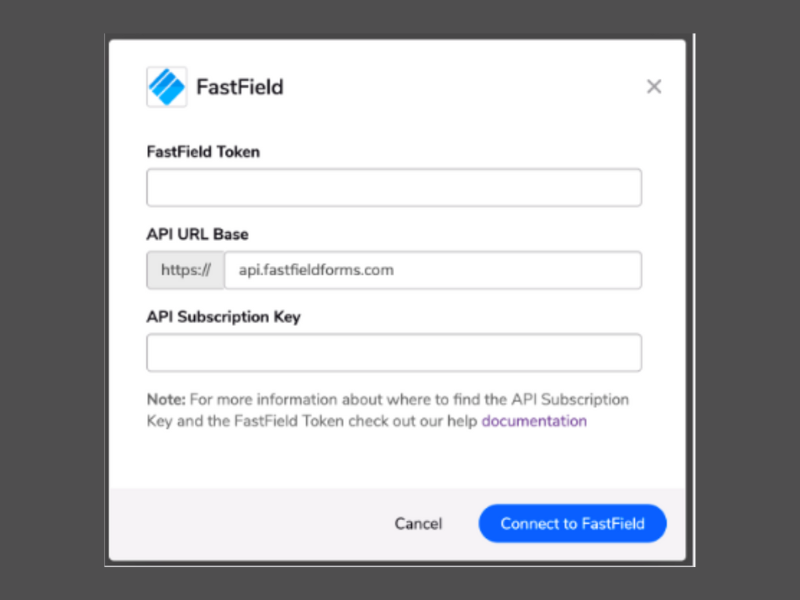
In February, QuickBase introduced several enhancements and a new feature for Pipelines, including a show/hide feature for password inputs to enhance security, faster pipeline loading times, a makeover for the My preferences page in Pipelines, and a new token-based authentication method for the FastField Pipelines channel. These updates aim to make the Pipelines feature faster, easier, and more secure to use.
For example, the new keyboard navigation enhancements enable you to select field values and manage the canvas view without relying on mouse clicks, which means you can reduce your manual inputs and general interface interaction, streamlining the workflow overall and improving your personal productivity.
QuickBase has also modernized its user interface, offering a sleeker, more visually appealing, and user-friendly experience. In addition to being easier on the eyes, this update streamlines the process of adjusting preferences, making it more intuitive and less time-consuming so you can get on with your work.
Verdict: Hot! Automation is seriously trending right now.
Miro Update Notes
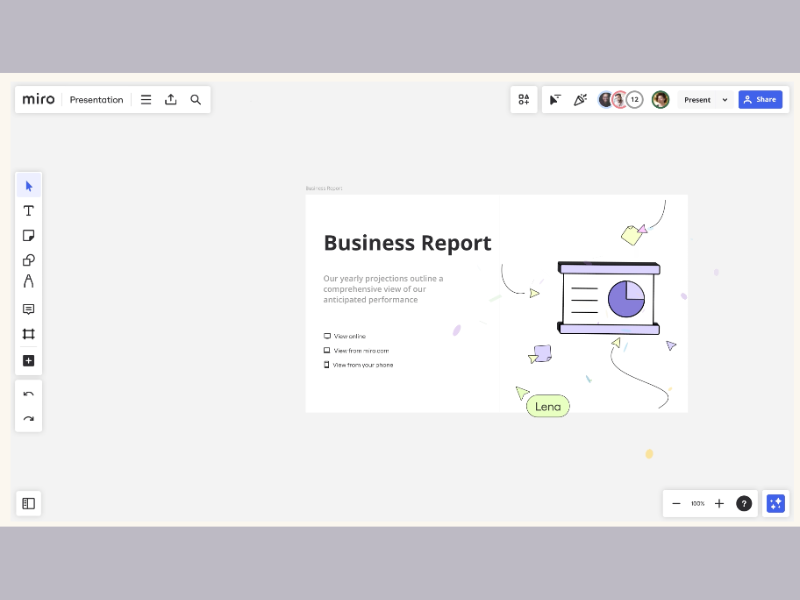
In February, Miro released new building block slide templates for presentations to help users create more structured and visually appealing presentations. These templates are accessible directly from the Frames template panel and are designed to streamline the presentation creation process by providing a variety of customizable layouts that can be quickly adapted to different content types.
These templates offer multiple slide designs and frameworks, ensuring that you can begin your presentations with a strong foundation that is already aligned with good design principles. You can then adjust colors, fonts, and layout elements to match your branding or personal preference, providing flexibility while still benefiting from the structure and design expertise embedded in the templates. Additionally, the integration of Miro’s Styles feature with these templates can help you maintain consistent color schemes and design elements across your presentations.
By reducing the effort required to design engaging and coherent presentations, Miro can empower you to focus more on content quality and delivery, enhancing your ability to communicate effectively and persuasively. This can be particularly beneficial for professionals who need to frequently create high-impact presentations, such as consultants, trainers, and sales personnel.
Verdict: Not. Templates are great time savers, but pale in comparison to other automations on the market.
Task Management Software Frequently Asked Questions
Here are a few questions I get a lot about task management tools.
What is task management software used for?
Task management software can roughly be categorized as personal productivity/to-do lists and enterprise/team-based task tracking. Personal task tracking is used by an individual to keep track of tasks, prioritize items, and set reminders; however, this can still be used in a professional setting, as many employees prefer to use some sort of task tracking in their day-to-day.
Enterprise/team-based task tracking would be something implemented across a company, so every employee would use it to collaborate and track task progress collectively. Task management software provides that timeline view that your team needs to stay informed about the project’s development. It also offers features for your team to track time, communicate with others, and collaborate more swiftly.
Are there other task software tools to consider?
Need a bit more than a simple online to-do list? Check out other related lists:
- Before you have tasks, you need a plan. If you struggle to flesh out the initial details of your projects, try these 10 Best Mind Mapping Software options.
- Many task management tools come with some sort of time tracking feature. If you are using one that doesn’t, you will probably want to invest in Time Tracking Tools of your own.
- Collaboration tools will help your team stay connected and move the interactions beyond simple tasks. These tools focus on ways in which people can connect, exchange opinions and tackle tasks as a team.
- Not getting thorough enough tasks in a day? You might be in need of a productivity app to give you a mental boost and identify bottlenecks.
What is the best task management software?
The best task management software is monday.com, if you are looking for a tool that has more customization options to adapt to different needs. Otherwise there are dozens of tools that can help you manage tasks.
If you are looking for a more focused solution, software like Todoist can give you great task management features at a personal level. You can use this tool to keep track of your daily checklist of things you want to accomplish.
The best task management software will depend on your needs, budget, and number of users who will use the platform.
What is the difference between task management and project management?
Task management is a subset of project management. Projects contain a multitude of tasks that need to be organized and managed effectively. Knowing when to use task or project management to accomplish your goals is important, especially since it can impact the tool choice you make.
While task management software can help you follow up on people and the activities they are responsible for, project tracking software will enable you to see other project related information like resources, time management, proofing, and even portfolio management.
Read our full article on task vs project management.
What is the difference between time management and task management?
Simple. While task management deals with the activities that your team has to complete, time management deals with the actual time, in hours, that they spend doing those tasks. Time tracking software is designed to help your team stay on top of how much time they spend on the activities they are responsible for.
Here’s a simple example to highlight the difference between them:
John is working on a web design task. From a task management perspective, John has to complete the homepage design in 2 days. Meanwhile, a time management report will tell you that John spent 5 hours on day 1 and 4 hours on day 2 to complete the task.
Does task management software make me more productive?
The Reclaim 2022 Task Management Productivity Trends Report defends the use of task management software, noting up to a 41% increase in productivity when the question “What to do next?” is already answered by your to-do list tool of choice.
Of course, if you aren’t a fan of high-tech solutions, you can always use a simple task management approach. You can rely on generic programs with note-taking and organization functions like Google Sheets, Google Docs, Microsoft Word, and Microsoft Excel. These require more manual input from the user, though.
How do task management platforms handle large-scale project collaborations?
Task management platforms can be very helpful when it comes to juggling large-scale projects. They essentially act as the nerve center, bringing all aspects of a project under one roof. These platforms offer robust features like project dashboards, task assignment, progress tracking, and communication tools that allow for real-time updates and collaboration.
For large projects, they enable users to break down the tasks into bite-sized pieces, assign them to team members, and track everything to ensure teams stay on schedule. Plus, with the integration capabilities, users can hook the tools up with other tools they’re using, keeping everything synchronized. It’s like having a bird’s-eye view while being able to zoom in on the nitty-gritty details when needed.
What are the best practices for setting realistic deadlines?
Setting realistic deadlines can certainly be a challenge. Here are some tips to ensure that your team can meet their deadlines with minimal stress, no rushing, and without needing team leads to micromanage their schedules:
- Break down the project into manageable tasks to estimate time accurately.
- Involve your team in the estimation process—they’ll give insights you might not consider.
- Always factor in buffer time for unexpected delays.
- Review past projects—they’re gold mines for understanding how long tasks actually take versus initial estimates.
- Keep stakeholders in the loop and adjust expectations as needed.
Overall, remember that setting deadlines should be about being realistic, not optimistic, to avoid stress and burnout.
How can one manage task overload and avoid burnout?
Managing task overload and avoiding burnout is all about setting clear priorities and boundaries. Here, I want to share some tips and tricks to recognize the signs of overload early and address them effectively.
- Prioritize tasks based on urgency and importance, focusing on what needs to be done first.
- Don’t hesitate to delegate; it’s crucial for distributing workload evenly.
- Setting realistic deadlines and including buffer times for unexpected delays can help reduce stress.
- Regular breaks and maintaining a work-life balance are vital for mental health.
- Always remember, it’s a marathon, not a sprint, and plan accordingly (even if it means taking a little bit longer).
Moreover, keeping open communication with your team about workload and stress levels can also create a supportive environment where everyone feels empowered to speak up and ask for help when needed. This is especially important to keep in mind as your organization grows, since it can be easy for communication to get lost in the chaos.
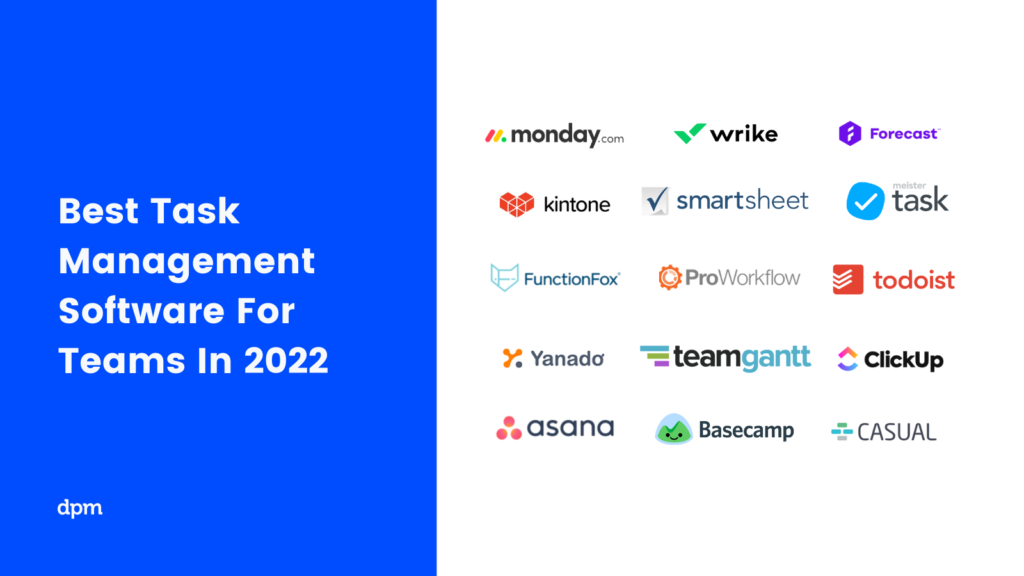
What's Next?
To-do lists online are not just for project managers and their teams. We all need some sort of task organizer to help us get by. You can read more about the tasks we encounter in project management and 3 tips on how to stay on top of them. However, if you are ready to go to the next step in task management, you can read about how to create a Gantt chart.
We also have a very interesting article on what tasks a project manager is responsible. It explores the ways that you can start building your own systems and best practices for effective task management.
Subscribe to the DPM newsletter to get regular updates when we publish fresh how-to guides and articles on digital project management topics.